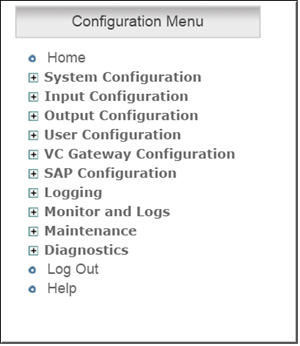
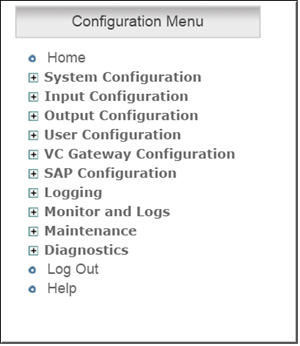
Displays a snapshot of important status indicators including software version and the current number of client connections. | |
Provides access to configurable system parameters such as Network, Streaming and Caching. You may also activate new licenses or DME features through this menu option. | |
Lets you configure input stream types. | |
Lets you configure output stream types. | |
Lets you configure the DME user name and password and the announce settings that let you push streams into the DME. | |
Explains how to configure the DME as a video conferencing gateway. | |
Allows configuration of announcements of DME capabilities and streams. | |
The Monitor pages show status information for users and relays as well as the Access History and the Error Log. | |
Provides access to system maintenance options including Shutdown and Reset. | |
Explains how to run diagnostics when troubleshooting VC Gateway issues. | |
Logs out the current user and displays the Login to the DME page. VBAdmin automatically times out and displays the Login page after 20 minutes with no activity. | |
Displays the online help system. You can also click the question mark (?) icon on any page to go directly to the help for that specific page. You will need an Internet connection to display the Online help topics. |