Note: Be aware that the VBAdmin pages (including the home page) are not automatically refreshed. To update the page with the latest information, use the Refresh link on the bottom menu bar. |
Note: Be aware that the VBAdmin pages (including the home page) are not automatically refreshed. To update the page with the latest information, use the Refresh link on the bottom menu bar. |
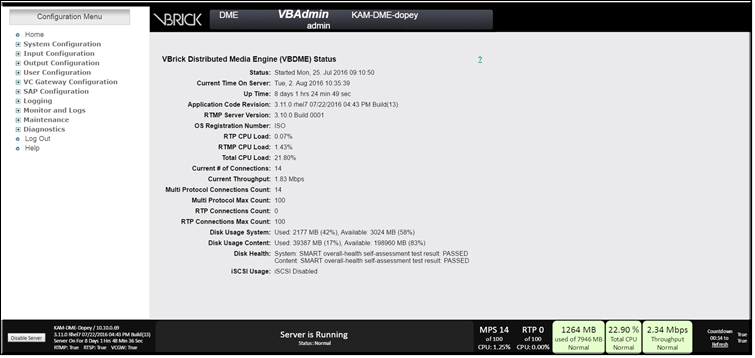
Field | Description |
Model Number | Located in the upper right corner of the DME header. If the DME is renamed, this changes to the DME Host Name, as seen in the image above. See DME Server Models for more about DME models. |
Host Name | Located in the upper right corner in the image above. You may change this on the System Configuration > Network page. It may only contain alphanumeric characters, dashes, and dots. No spaces or special characters are allowed. |
Status | Day, date, and time (hh:mm:ss) the server was last reset. |
Current Time on Server | System Time; set on System Configuration > General page. |
Up Time | Aggregate up time since the last server reset. |
Application Code Revision | DME software code revision currently installed. |
RTMP Server Version | RTMP server software code revision. |
OS Registration Number | OS registration number. |
RTP CPU Load | Displays the total system CPU percentage being consumed by the RTP server. |
RTMP CPU Load | Displays the total system CPU percentage being consumed by the RTMP (Multi-Protocol) server. |
Total CPU Load | Total CPU being used by everything in the DME. This includes both the RTP and RTMP servers and everything else the DME may be doing such as stream conversions and HTTP serving. This number, therefore, will be greater than the sum of the RTP and RTMP CPU Load values. |
Current # of Connections | Total number of clients currently connected. |
Current Throughput | Current throughput in bits/sec. |
Multi Protocol Connections Count | Current number of input and output multi protocol connections. |
Multi Protocol Max Count | Maximum number of multi protocol connections (configured on System Configuration > Streaming page). |
RTP Connections Count | Current number of input RTP connections. |
RTP Connections Max Count | Maximum number of RTP connections (configured on System Configuration > Streaming page). |
Disk Usage System | Total megabytes used and available for DME system resources. |
Disk Usage Content | Total megabytes used and available for DME content. |
Disk Health | Reports any disk issues found during the nightly SMART reports and returns a PASSED condition if none are found. This includes any error condition or pre-failure of the DME disk. |
iSCSI Usage | Total megabytes used and available on iSCSI device (if enabled). |