Assign or Modify Team Roles and Permissions
You should make sure that your Teams have at least one Team Admin assigned when you create them so that you have someone in charge of managing the Team settings and members.
Note that you may designate non-Admin accounts in Rev the ability to manage teams by assigning them Team Admin access. Team Roles are separate from Rev Roles (though similar in function).
Caution: Only the Rev Account or Media Admin roles may create a Team. Once created, you should designate a Team Admin in charge of editing its settings and members. It is important to note that the Team role governs what you can and cannot do within the structure of the Teams module and Team pages rather than the Rev role. This means that Rev Account Admins will be somewhat limited in actions and view options if they are not also a member of the Team. In general, if you are unable to perform an action you need to accomplish in relation to Team functionality, double-check the Team role you have been assigned; not the Rev role. See: Team Role Definitions and Permissions for details between Team roles and Rev roles with regard to Team actions and permissions. |

1. Navigate to a Team. For new teams, you must be a Rev or Media Account Admin to create the Team and assign Roles. For existing Teams, you must be the Team Admin to create or edit a Team Role.
2. Next to the user and/or group, click the Role control drop-down and assign the Team Role as required.
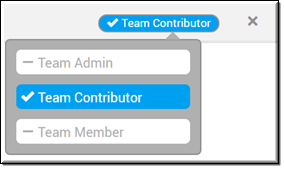
Team Admins have the same rights as an Account Admin but only for videos assigned to that specific Team. This includes:
●Ability to edit team settings
●Ability to bulk edit videos in the team
●Ability to approve or reject videos in the team that are part of an approval process