Update the Software Version of DMEs
If you have one or more DMEs associated to Rev, you may install DME software updates directly from Rev to multiple DMEs at once so that you do not have to go to each DME individually to do so.
Note the following:
The version the DME(s) you select to be updated will be identified at the top of the module
●If your Admin has not specified a version update this will also be noted. Contact your Admin to enable this functionality and to provide an update path.
●Once the DME(s) have been updated, the new version will be verified in the Version column.
●Bulk updates are not permitted in mobile view.
●During the update process, DME(s) will not be able to record. The status of the update will be displayed in the Status column.
1. Navigate to Admin > Devices > DME Management.
2. Note the version of the software that you will update to at the top of the module to make sure it is correct. If no version is displayed, contact your Admin.
3. Select the checkbox to the left of each DME that you would like to update.
4. Click the Bulk Action > Update button.
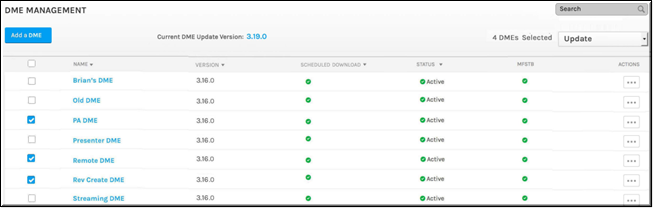
5. A confirmation window appears.
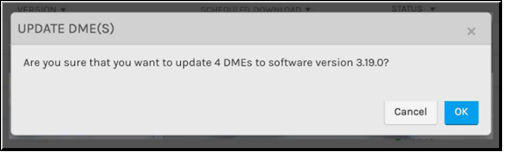
6. Progress of each update will be noted in the DME’s Status column. The Version column will be updated with the new version once complete.
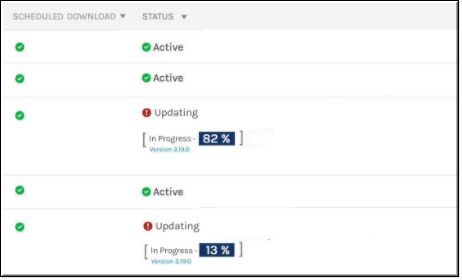
Caution: As noted, you may not use the DME as a recording device during an update. Further, you may not update a DME during a scheduled Webcast which includes any Lobby Time that has been set for the event. In some cases, it may be up to 15 minutes before the progress percentage of the DME software update is displayed. Please be sure to wait until the DME reflects that it is Active before administering or using a DME whose software has been updated. Finally, you may not update or “revert” a DME software version to an older version. |