Rev Connect Enabled Zones
Rev Connect is a separately licensed, peer-assisted, browser-based software solution created by Vbrick for Live Webcasts. This feature is limited to cloud only Rev instances and addresses the problem of distributing Live Webcasts to reduced bandwidth/reduced viewer locations (such as remote offices).
Rev Connect optimizes distribution within a Zone by creating a cooperating set of viewers' browsers. These browsers (using WebRTC data channels) form a Peer Mesh. The peer mesh browsers work together to retrieve content and share it in a peer-to-peer manner. The Rev Player downloads the WebRTC controls and there is no additional download or install necessary. This feature only works with browsers that support WebRTC data channels.
When used, one of the peer mesh browsers retrieves the HLS segments from “origin” (for example, a DME or Akamai) and shares that content to the other peer mesh browsers. Those other browsers, depending upon timing, can then also share that content with other browsers within the peer mesh with an overall goal of limiting the number of origin retrievals/segment to as few (e.g., 1) as possible. In this way, a peer mesh that supports 25 browsers/viewers retrieves 1 HLS segment for up to 25 viewers.
Rev Connect is a separately licensed product available through Vbrick and controlled/configured within Rev Zones (see: Rev License Types and Add-On Components).
Add Rev Connect to a Zone
Before you enable a Zone to use Rev Connect, consider if the Zone should be enabled. Rev Connect is designed to provide Live Webcasts to remote offices with reduced (ingress) bandwidth. Do not enable Rev Connect for Zones that include DMEs – using the DMEs for distribution is recommended.
Caution: This is a rule that must be followed. Presentation Profiles may contain multiple Destinations/DMEs. Peer meshes may use any HLS in the Destination/DMEs for content retrieval. In order to correctly leverage the Mesh and multiple Destinations, it is important that each Destination has the same named and sourced Live WebCast HLS stream for use with Rev Connect. |
1. Navigate to Admin > Devices > Zones > Add Zone button.
2. Select an existing zone or add a new zone as you normally would. See: Add a Zone.
3. In the Zone Details section, click the Supports Rev Connect checkbox and configure a Rev Connect Zone.
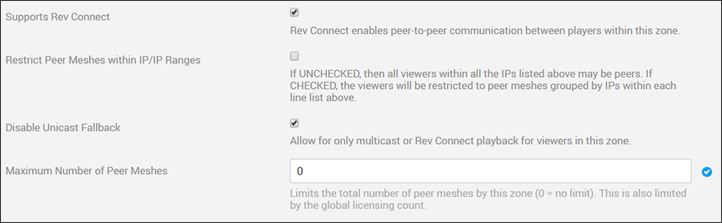
Field Name | Required | Description |
|---|---|---|
Supports Rev Connect | Disabled by default. If it is not present, then check that your account has purchased Rev Connect licenses. (See: Rev License Types and Add-On Components) Once enabled, it allows the current zone to use Rev Connect and displays additional controls in the Zone form. Reminder: The default order of available streams is the following: ●Vbrick Multicast ●Flash Multicast ●Rev Connect ●Unicast Streams | |
Restrict Peer Meshes Within IP/IP Ranges | Disabled by default. If disabled (unrestricted), viewers selected for this zone are eligible to be put into the same Peer Meshes. If enabled (restricted), viewers selected for this zone are eligible to be put into Peer Meshes that align to the IP Ranges. Note: If you previously used a Rev Connect enabled zone and the Use Rev Connect IP Groupings for Peers checkbox (now deprecated), this setting is set to true/false based on that prior setting as of Rev v7.31. You may modify this at any time. | |
Disable Unicast Fallback | Visible when Rev Connect is enabled. This feature controls the ability for the player to fallback to a unicast stream (if available). If enabled, then the Zone will only support Multicast or Rev Connect. This is useful if you are trying to optimize the ingress bandwidth to a Zone location. | |
Maximum Number of Peer Meshes | Yes | Visible when Rev Connect is enabled. This allows Administrators to define the maximum number of peer meshes to be created for the zone. This is not a reservation, but an upper limit on what can be used within the zone based on licensing restrictions for the Rev account. Zones enabled for Rev Connect will be able to concurrently use up to the Account licensed amount of peer meshes. These may be split across several Zones. Once at capacity, new viewers/players will fallback to Unicast in accordance to the Zone settings. |
Keep in mind:
●If a Rev Connect Zone is used during a Webcast, it will be noted in the Webcast Attendees Report once the event has ended.
●If you use a Rev Connect Zone during a Webcast Event, a Rev Connect Zone report may be downloaded once the event concludes.