Apply a License Type or Add-On Component to a Child Account
When your Rev root account is initially configured, a User based or Hours based license type is selected and applied depending upon your organizational needs. When adding child accounts, you must also choose a license type for the child account.
Keep in mind that the license type that is selected for a child account is inherited from the root or parent account hierarchy. For example, if the parent account is an Hours based license account, the child account may only be an Hours based account as well. (See: Rev License Types and Add-On Components)
Note: The Rev Cloud Root license type may not be modified without the assistance of Vbrick Support Services. However, Child Accounts may have different license types and add-on components provisioned and modified as described in this topic. |
1. Navigate to Admin > Accounts and Add/Edit the Child Account.
3. Select the Users or Hours tab for the License Type in the License Information section and complete the associated field selection(s).
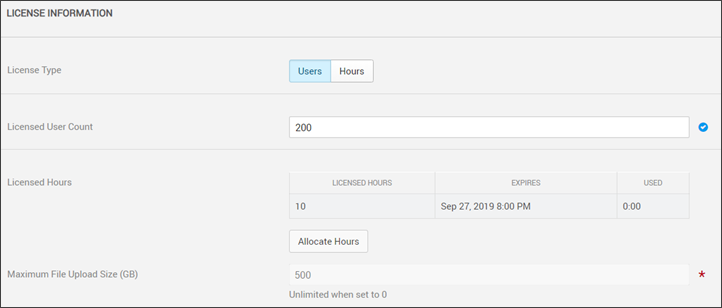
.
Field | Required | Notes |
License Type | Yes | Specifies the type of license applied to your child account; Users or Hours. Based on your root or parent account settings and licenses hierarchy. Further, the licenses allotted to the child account are subtracted from the root account license total. Only the parent/root user Account Admins may modify license settings or allocations. |
Licensed User Count | If your child account has a User license applied, the number of user accounts that may be created on the child account is set here. Rev internal user accounts have unlimited viewing and recording options on this license type but are limited by the number of user accounts that may be created by the number in this field. For guest/public viewing options on a user based license type, additional hourly buckets must be purchased and allocated. Hourly based license types have unlimited user account creation. To track user licenses used, view the Users module page by navigating to the Admin > Users menu. The total number of user licenses allotted, used, and remaining is always displayed for the current account. | |
Licensed Hours | If your child account has an Hours license applied, the number of hours allotted, used, and expiration dates by bucket. User based accounts may also use this field to allocate public viewing hours for guests/external viewing as well. When allocated viewing hours are empty or expired, hourly based accounts must be re-purchased for all viewers no matter if the account is internal or external. User based accounts must re-purchase hours for guest/public viewing only; internal Rev accounts will still be able to view VOD videos when hours allocations are empty or expired. Note: You must save the Rev account first before you may allocate viewing hours into buckets. |
4. If you have purchased any additional licenses or add-on components, they will be displayed as well and you may allocate additional hours or credits as needed. In some cases, you may enable functionality depending on the license purchased.
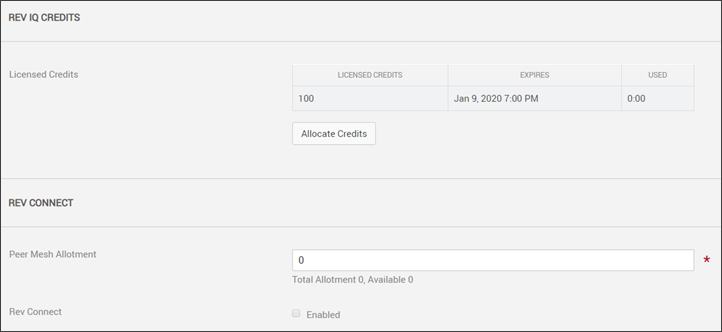
Field | Required | Notes |
Rev IQ Credits | If you purchase an AI License component, you may allocate Rev IQ Credits in support of Facial Recognition functionality. For each hour of Facial Recognition processing, three IQ credits are required. | |
Rev Connect | If a Rev Connect add-on component is purchased, you may specify how many peer meshes may be allotted to this Child Account and enable Rev Connect zones. |
Caution: While documentation will always attempt to remain up-to-date, you should always check with your Account Manager before making any major licensing decisions or purchases. |
Role(s): ●Parent Account Admin to modify and apply license. ●Child Account Admin to view user account and hours remaining. |