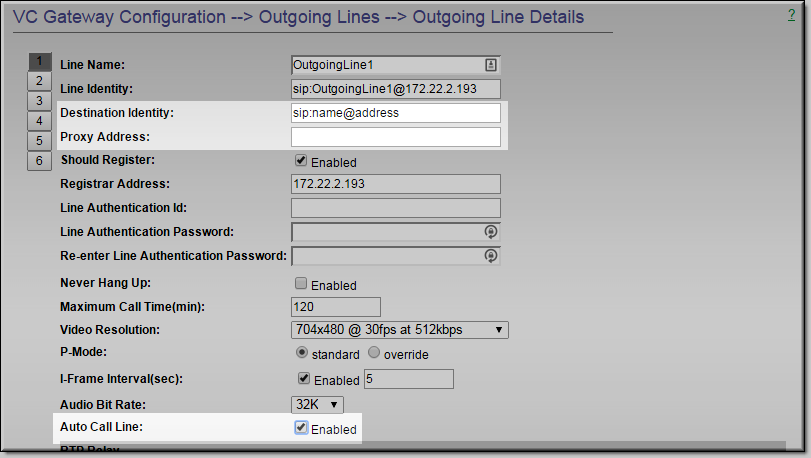Create or Edit a VC Gateway Outgoing Line

To create or edit a VC Gateway Outgoing Line:
1. Navigate to > .
2. Click to create a new line or to edit an existing line.
The page shows parameter details for outgoing lines.
The parameters shown on this page are identical to those on the Incoming Line Details page except for the three fields explained below. In most cases you can use the values specified on the
Defaults page. Click on the button to set or reset to the defaults.
You can initiate a call by enabling and clicking or or by using the button on the Outgoing Lines page. Either method will auto connect with the configured video conferencing endpoint (i.e. the ).
Field | Description |
Destination Identity | The name and IP address of the videoconferencing destination endpoint in the format shown. This is the identifier the DME will use to call into the remote videoconferencing unit: |
Proxy Address | Optional field to list the IP address of a proxy server if one is required. |
Auto Call Line | Automatically initiates a call when you check the box and click or . |

See Also: