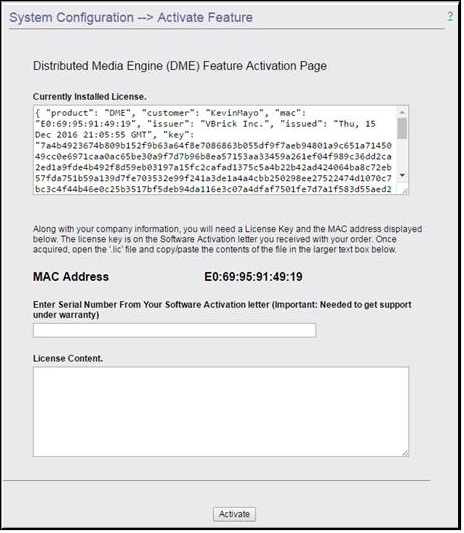Activate Feature
The DME is a licensed product from VBrick. A license file, available from VBrick Support, will provide access to VBrick DME functionality – both the DME in general, as well as features. The > page provides the ability to apply, maintain and update licenses on the DME.
●If you purchased a hardware DME from VBrick, it will come with the license already installed.
●If you purchased a software Virtual Machine version of the DME, you will need to download the ova and install it and contact VBrick Support for the License.
●If you purchase a feature in the future, you will need to get your Currently Installed License (from the System Configuration > Activate Feature page) and contact VBrick Support to augment the license.

To activate a new license or feature on the DME:
1. Navigate to >
Some optional DME features, for example the
VC Gateway Configuration and
Stream Conversion must be “activated” before the functionality is available on the Configuration Menu.
You will need:
●The MAC address of the DME machine.
●The serial number for future support.
●A license file from VBrick Support that includes the feature.
The MAC Address of the DME machine is shown on the Activate Feature page (seen below); the Serial Number and License File are available using the “License Activation” letter you received with your order.
After you get the license file (as explained below) you will copy and paste the entire contents of the file into the License Content text box.
Once activated, the system license will be shown on the > page.

To obtain a license file and activate a feature:
1. Navigate to > page.
2. Contact VBrick Support to obtain the license file needed for your DME and features purchased. You may need to provide the license text from the Currently Installed License text box for verification and modification.
3. VBrick Support will supply the new license text (either as a .lic file, or as text within an email).
4. Open the file in Notepad and copy the entire contents and paste it into the text box.
5. Enter the serial number from the sticker in the text box.
6. Click to close the application and display the login page.
7. Login and repeat these steps for each additional licensed feature.

See Also: