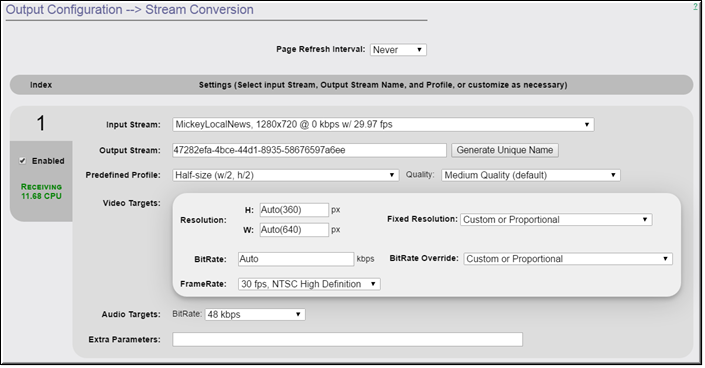Stream Conversion

To access the Stream Conversion fields:
1. Navigate to > .
The page provides a generalized transrating capability which allows modification of live streams in a number of ways. Here, you can transrate a stream to a lower bitrate, a different resolution, etc. The conversion process does not modify the resolution of the incoming stream, but creates a new stream that can used/viewed.
To help illustrate the use of this feature, here are a couple of use cases:
1. Locally creating an adaptive bitrate stream. Consider a remote DME that has limited bandwidth. It may be necessary to push/pull a single higher bitrate stream to that DME, and then transrate it to a number of reduced bitrate/resolution streams. Then, within the HLS Streaming page, they can be combined into a single stream for adaptive playback reflecting the unique needs of the remote viewers.
2. Create a Mobile sized Resolution and Bitrate stream. The DME can, if needed, take a stream and using this feature reduce the bitrate and resolution to be better provisioned to smaller form-factor mobile players.
Important Usage Note. This feature provides multiple levels of customization for stream size, resolution, and bitrate. However, software-based transrating features often require a great deal of CPU support depending on the complexity of the transrating. For example, with VBrick’s internal benchmarks and using multiple, representative streams with the “HDTV 1080 – High Motion” predefined profile, it was found that, depending on your DME model, the CPU was impacted differently (e.g., on a DME 7530 there was 80-100% CPU utilization, while the 7550 saw 45-70% peaking to 90, and the 7570 a 6-9% utilization). This profile requires a great deal of processing. Looking at the opposite end, using the “Small Form Factor” profile, a 10-30%, 6-10% and negligible utilization for DMEs 7530, 7550, and 7570 respectively, are observed. Please keep in mind that these impacts are additive based on the number of transrates the DME is performing. These examples are provided to illustrate the differences in CPU impacts and the necessity for end-user qualification and testing. Therefore, when using this feature please use a representative stream(s) (i.e, resolution, bitrate, framerate, motion) to (1) test the quality of the transrated output, (2) monitor the CPU usage because high usage will have an impact on the DME performance, and lastly (3) perform multiple conversions to create a representative computational load mirroring how you will use the DME in production.
To use this feature, first select an input stream. An output stream will be automatically named, but if you rename it – the name must be unique, and best to be unique across all of your DMEs. Then select a . At this point you can enable it, or you can further define characteristics within the area. When complete, you can enable it.
●Best Practice. If possible, based on available bandwidth, it is better to use purpose built devices (e.g., our family of 9000 encoders) to create the multiple bitrate necessary for adaptive playback. Then, use the DME to combine and serve the streams.
●Best Practice. The act of transrating will always reduced the amount of "data" or quality of the stream. While it is possible to upscale videos, that cannot ever add "data" but can interpolate between existing data. If possible, start a transrate with a data stream larger (resolution/bitrate) than the resulting stream.
●Best Practice. Test. Test. Test. Always pretest your source and any associated transrated streams. Different sources can impart different characteristics within the stream which may influence (good or bad) the transrate. If you have tested enough, test one more time
| Note: DMEs 7550 and 7570 come standard with the feature. If you are on a DME 7530 and have licensed and activated the Stream Conversion separately, it is critical that you monitor the CPU usage of this feature. For more information see Activate Feature. |
Field | Description |
Enabled | Select to enable or disable the conversion. Disabled by default. |
Input Stream | Name of the VBrick pre-configured source streams you may select from the dropdown list. Each stream, along with a VBrick Predefined Profile, will contain the recommended Video Target settings. You may overwrite these settings if desired. |
Output Stream | The stream name for the converted output stream. This name must be unique across all DMEs in your ecosystem. The default GUID name is automatically assigned but you may overwrite. If you overwrite this field, it is advised that you use the button to ensure you retain a unique name for the output stream. |
Predefined Profile | Name of the VBrick pre-configured proportional profiles you may select from the dropdown list based on the Input Stream you have selected. Each profile, along with an Input Stream selected above, will define the recommended Video Target settings including bit rate, resolution, and frame rate. In the image above for example, the Input Stream is defined at 1280x720 resolution while the profile specifies a half-size. As a result, the final resolution in Video Target settings is defined as 640x360. You may also select common stream and common television profiles. You may overwrite these settings if desired. Note: You should not change the Framerate if you have closed captioning. |
Quality | Medium = default. Set to Extreme, High, Medium, or Low. Higher and Extreme quality settings have higher bit rates and will require more processing. |
Video Targets | Sets the video, audio, and resolution parameters for the output stream based on the Input Stream and Predefined Profile you select. |
Extra Parms | The DME currently uses the ffmpeg library for doing stream conversions. Use this field to enter specific parameters to ffmpeg for your streams. For a library of possible conversion options please visit https://ffmpeg.org/ffmpeg.html. This is an advanced feature, so use additional options with care. They will override the selected template in the Conversion Type. As such, not all possible combinations are tested or supported by VBrick. Also, if not used properly they can adversely affect DME performance as this is a CPU intensive feature. |