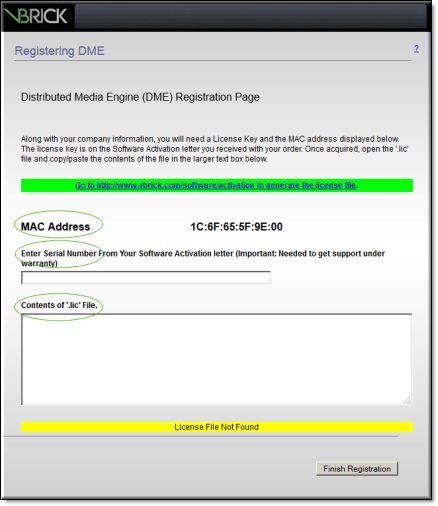Register the DME
| Note: If you have purchased a hardware DME, it will come pre-registered from the factory and you do not have to complete the registration steps described in this section. These steps below are for software-only DMEs only. |
The registration splash page is automatically displayed after accepting the EULA. You will need to register your DME with VBrick before you can run the application.
The following items will be required to register a DME:
1. The MAC address of the DME machine
2. The serial number(s) for future support
3. A license file.
The MAC address is pre-filled on the registration page (see above); the serial number(s) are available using the “License Activation” letter you received with your order. And a license file is obtained through VBrick Support Services.

To obtain a license file and register your DME:
1. Contact VBrick Support to obtain the license files needed for the type of DME and features purchased.
2. Click on the green hyperlink for information on how to contact support.
3. When prompted, browse to a folder where you will save the .lic license file (once received from support).
4. Open the .lic file in Notepad and copy the entire contents. Then go back to the and paste the contents into the license text box.
5. Enter the Serial Number(s) from the sticker in the serial number text box on the “License Activation” letter you received with your order.
6. Click to complete your registration.
7. A similar process is followed to license and activate new features on a previously existing and license DME.

See Also: