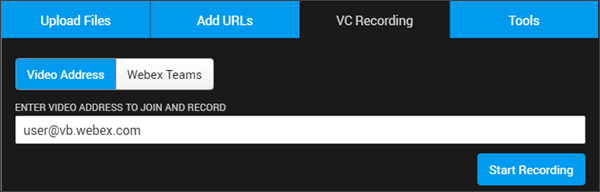Enable Video Conference Recording for Video Uploads
The ability to record from a Video Conference is accessed through the VC Recording tab on Rev’s video Upload menu. This tab must first be enabled.
1. Navigate to Admin > Media Settings > Integrations.
2. Scroll to the Video Conference Recording and Streaming section.
3. Select the checkbox next to Enable Video Conference Recording to enable it.

This adds the following functionality to Rev:
●A VC Recording tab becomes visible on the Upload menu.
●You can enter a Video Address or SIP address.