Stream a Webex Meeting as a New VOD Recording
You can use Webex Meetings as a source for a new video recording if you have enabled Support for Webex Meeting Live Streaming in your Webex Meetings site.
Caution: This is a Rev Cloud only feature that requires Rev v7.31 or later and Webex Meetings WBS39.10 or later. |
When support for Webex Meeting live streaming is enabled for VOD recording:
●The Webex Meetings Vbrick Rev Streaming interface presents an option to Record Video. Only those Rev user accounts with Media Contributor permissions or higher will be able to use this function.
●The maximum recording duration is 10 hours.
●The recording will end if the meeting stream stops for more than 5 minutes. An email will be sent to the Webex Meeting Host with a URL to the video recording so that Video Settings in Rev may be configured and finalized.
●This functionality supports conversion to MP4 for download.
1. Login to your Webex Meetings account when you are ready to stream to a new VOD recording. Start a meeting.
2. In the header navigation menu, click Meeting > Start Live Streaming. It is also available in the 3 dot menu featured at the bottom of the screen.

3. You will be prompted to login to Rev. As noted, you must login to an account that is listed as a Media Contributor or above.
4. Select the Vbrick Rev function you want to initiate from the Webex Meeting; in this case Record Video.

5. The Name of the video will be taken from the name you give when you schedule a Webex Meeting (or the name of your personal room). Click the Start Recording button to start Rev’s recording interface.
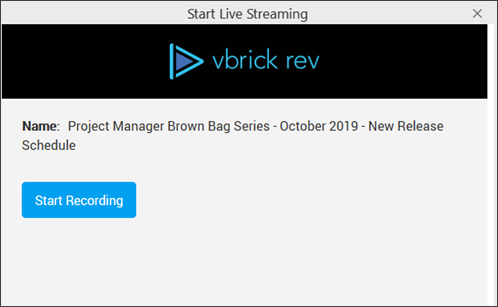
6. When you are ready, click the Start Streaming button to begin streaming your Webex Meeting window to Rev.
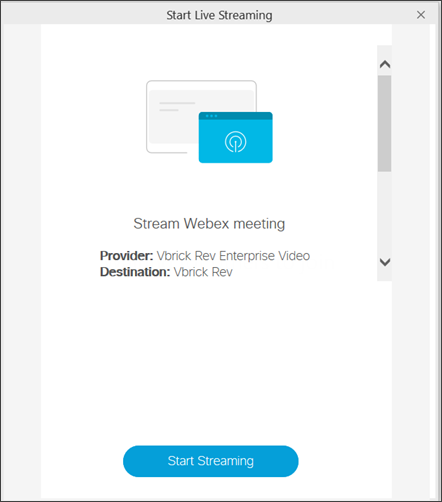
7. The Webex Meetings interface will note that you are Live and Connected in the upper right corner of your meeting window.
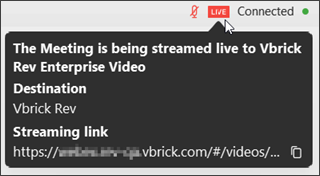
8. All Video Settings are expected to be edited in Rev once the video stops recording and processing.
Role(s): ●Event Admin ●Media Admin ●Media Contributor |