Webex Integrations
Add and Configure a Webex Meetings Site
Users may upload their Webex meeting recordings (My Webex > My Files > My Recordings) if a Webex Meetings site has been added and configured. Only Account Admins and Media Admins are able to add and configure a meeting site in Rev.
If your organization supports multiple Webex Meetings sites, Rev allows you to configure as many as needed with supporting functionality to edit, delete, and duplicate sites.
Caution: This integration requires that AllowDownloadRecordingWithoutPwd is enabled for your Webex site as described in, "F9847 A New Download URL is able to Download Recording Directily”. Submit a ticket to the Webex Provisioning Team to enable this flag before proceeding. |
1. Navigate to Admin > Media Settings > Integrations.
2. Scroll to the Webex Meetings section.
3. A list of existing Webex Meetings sites displays with the following information displayed:
○Name: User-provided name of the site when it was configured.
○CI-Enabled: Read-only checkbox that specifies if the site is enable for Common Identity (CI).
○Auto Import: Specifies if the site is available or used for live streaming.
○Manual Import: Specifies if the site is available for manual import.
○Status: Specifies if the site is linked, unlinked or not applicable (blank).
○Actions: Provides an Actions menu (described below).
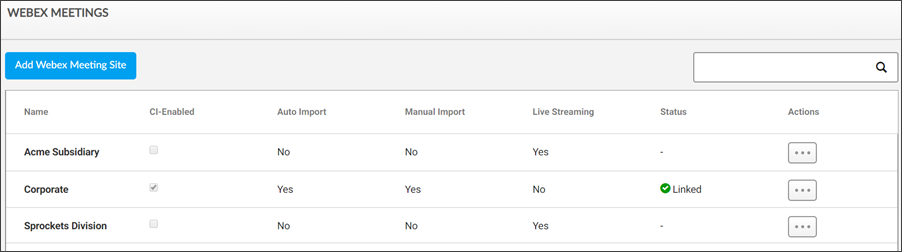
4. Click the Add Webex Meeting Site button to create a new site. You may also click the Actions menu next to an existing site to access the following menu options:
○Edit: Allows you to modify the clicked site’s current settings.
○Delete: Deletes the site. Note that any pending scheduled auto-imports are also removed. This does not need interrupt an in progress import however.
○Duplicate: Copies the selected site’s settings.
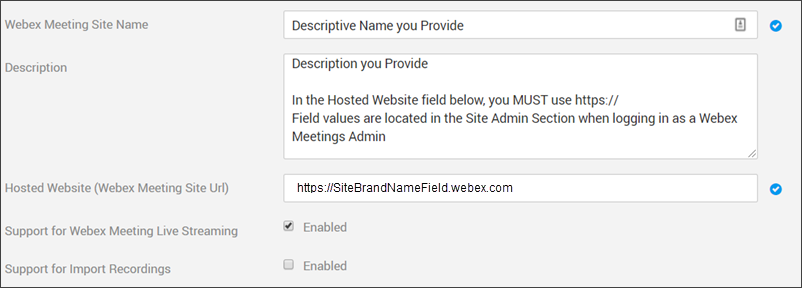
5. To add a basic Webex Meetings site, complete and Save the following fields/settings as needed:
○Hosted Website: The Site Brand Name field found in the Site Administration section when logged in Webex Meetings as an Admin. You must include https:// here.
○Support for Webex Meeting Live Streaming: Controls live streaming from Webex Meetings options. See: Enable Webex Meetings Live Streaming Support
○Support for Import Recordings: Controls manual and auto import options for recordings from Webex Meetings. Also opens ability to enable Common Identity (CI) enabled site. See: Configure a Common Identity (CI) Webex Meeting Site, Configure Manual Import Settings for Webex Meetings, Configure Auto Import Settings for Webex Meetings.