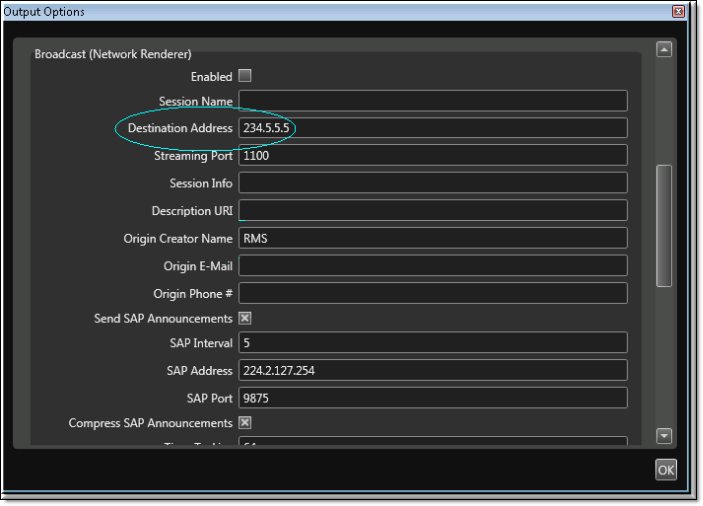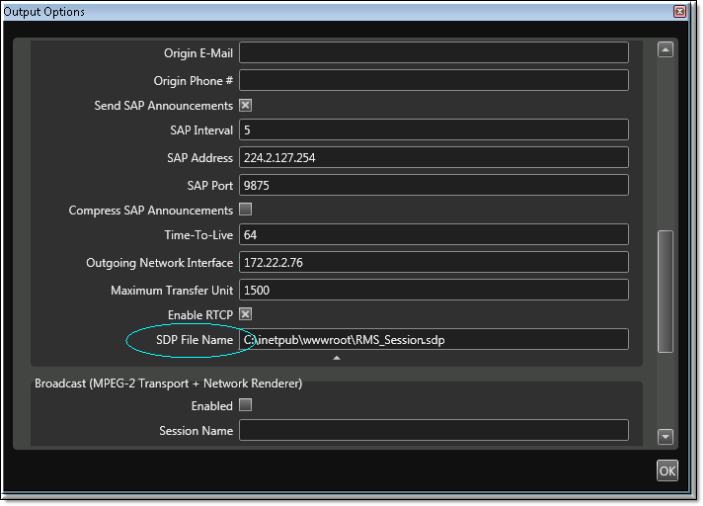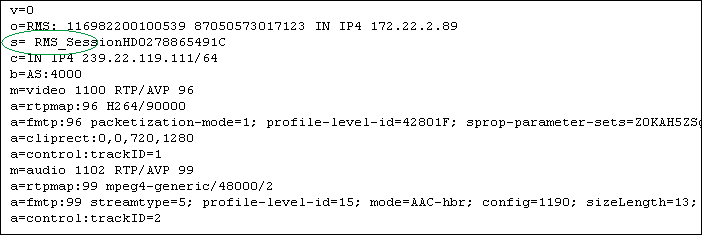Stream to the DME with RMS 1.3
You can use RMS to send an H.264 unicast push or a multicast output stream to the DME. With both methods you will need to publish the .sdp file to the DME

To configure an RMS stream for a DME:
1. Open RMS and enter a destination address on the Broadcast page. In the field (
Figure 1) enter a multicast IP address (for example 239.2.127.254) or the unicast IP address of the DME.
| Note: When entering metadata (e.g. Session Info, Origin E-Mail, etc.) be sure to remove any leading spaces. |
Figure 1. RMS Broadcast Options (Part 1)
2. Extract the .sdp file. Once the session is active, the .sdp file is automatically created (in the specified folder) by “enabling” the broadcast and name the file using the SDP File Name().
Figure 2. RMS Broadcast Options (Part 2)
3. Verify the .sdp file. When creating an .sdp the information in the file is sourced from the Broadcast page in RMS. Be aware that any leading spaces (see line 3 below), will cause the .sdp file to fail when published to the DME. For this reason, be sure to delete leading spaces before publishing.
4. Publish the .sdp file (via FTP) to the root folder on the DME using FTP. After you FTP the file, there will be a live RTP stream in the DME that can be served in a variety of ways. For example you can reflect the stream as a multicast relay or auto-unicast it to another DME. See
Configure a DME Stream for more information.
Playback Examples
VEMS Mystro (Live Entered URL) | vbrtsp://172.1.1.1/vbStream1S1 vbhttp://172.1.1.1/vbStream1T1.sdp |
iOS | http://<dme_ip_address>/HLS/<stream_name>/playlist.m3u8 |