Upload and Edit User Accounts and Groups Using a CSV File
You may quickly upload and edit multiple user accounts and groups at once using a .csv file if you need to do so without an LDAP import. Further, you may also add and remove the user accounts to multiple groups at once as well using the group association feature. If the groups do not exist in Rev, you may create them during the process.
Caution: You must save the CSV file encoded in the UTF-8 format. Otherwise certain characters may not be displayed correctly. |
Keep in mind:
●Only .csv files are accepted
●Field names must be in the first row of the file (see sample below).
●Certain fields must be unique and are also required (noted below).
●User accounts are unlicensed when created and do not count toward your licenses until logged in.
●Uploaded user accounts are assigned to the Media Viewer role only.
User Account CSV File Format and Values
Only .csv files are accepted and you must make sure they are formatted correctly. The sample .csv file here is described below.
Download a sample CSV file here.
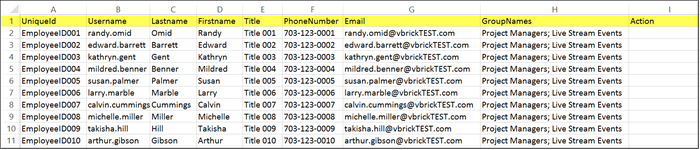
Field | Description |
Title Row (Row 1) | Field names (UniqueId, Username, Lastname, Firstname, and so forth) must appear in Row 1 (highlighted above) and may not be changed. |
Uniqueid | This is a required field and must be unique. You may use employee ID or any unique ID of your choosing. |
Username | This is a required field and must be unique. This will be used to log in to Rev. |
Lastname | Required field. Last name of the user account. |
Firstname | First name of the user account. Not required. |
Title | Title of the user account. Not required. |
PhoneNumber | Phone number of the user account. Not required. |
Email | This field must be unique if used. Not required. Email address of the user account. This field must also be in correct email-format (name@subdomain.top-level-domain) |
GroupNames | Optional field. Group(s) to associate the user accounts to. If the groups do not exist they will be created if the Create Groups checkbox is selected. More than one group should be separated by a semicolon. |
Action | Optional field. Use ’d’ to delete the user account. Use ’s’ to suspend the user account. Leave blank to create the user account with the defaults specified. Delete or suspend applies to user accounts already existing in Rev. |
For each row:
●If a user row is missing a required field, the user account will not be created.
●If a user account with the same email address already exists in Rev, the new user account will not be created.
●If a user account with the same username already exists in Rev, the new user account will not be created.
Upload a CSV File to Create User Accounts and Groups
Once you have your .csv file formatted and filled out correctly, you are ready to upload.
1. Navigate to Admin > Users > Upload Users button.
2. Click the Add File button to select the .csv file to use. (Note: When a .csv file is attached, the Submit button becomes active.)

3. If you have groups you want created, click the Create Groups checkbox.
4. If your user accounts should be added to the groups you specified in the .csv file GroupNames column in addition to any currently existing groups they may belong to (if you are editing user accounts) then select the Append radial.
5. If your user accounts should only be added to the groups you specified in your .csv file, select the Replace radial. This means that any current group associations in Rev will be removed and only those groups in the .csv file will be associated to the user accounts going forward.
6. Click the Submit button to upload your file and create (or edit) your user accounts. User accounts will receive an email notification to log in and create their accounts through the usual verification process unless you are using SSO.
7. You will receive a notification in Rev and through email once your upload is complete stating how many accounts and groups have been created or if there were any errors.
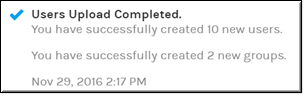
Tip: If you plan on adding or editing several accounts, the upload feature will let you perform a test on one row. A test upload is recommended before creating several groups or deleting/suspending several accounts to make sure your settings and .csv file accomplish what you intend. |
Note: Customer accounts with child accounts are not permitted to modify account users by using the upload .csv feature from the parent account. If there is a need to modify users in a child account via the .csv upload method, then those changes should be made directly in that child account. |