Obtain a URL for a Lost or Blocked Registration Email for a New User Account
When a new user is created, the account status is automatically set to “Unlicensed”. An email notification is generated to the user with instructions for setting up a password and security question if an email server has been put in place. See the "Email Server Information" topic in the Rev Root Account User Guide on the Documentation Site for more information.
At that point, the new user needs to simply complete their registration and log in. The status of the account will then be set to “Active”. See: Create a Rev User Account.
However, if you do not have this server set up, you will need to manually send a registration URL for each account that is created. This is not recommended.
Manually obtaining a registration URL for each account entails editing each account that is in “Active” status. This step may also be performed should the user misplace the system generated email or if it is blocked by the user’s spam filter for example.
Note: If user accounts are being managed by LDAP, passwords and security options are not managed through the VBrick Rev interface. |
1. Navigate to Admin > Users > User Account.
2. Under Administrative Actions > click the Show button. This button is only available if the user’s status is “Unlicensed”.
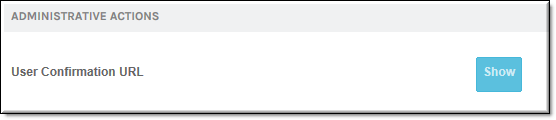
3. The User Confirmation URL will appear.
4. You may send this URL to the user in a new email to complete the registration and activation process.
Tip: The button functions available in Administrative Actions vary based on the account’s status. Example: “Unlicensed” and you are able to obtain the User Confirmation URL to complete the registration process; “Locked Out” and you are able to Unlock the account, and so forth. |