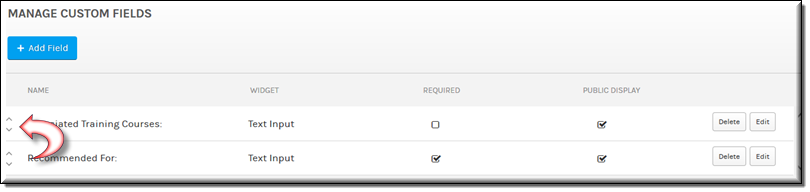Manage Custom Fields in Rev
The Custom Fields module is only visible to Account Admins. This module provides the ability to create, edit, and delete fields in Rev that are specific to your organization only and then add them to videos and Webcasts.
Configure Custom Fields
Custom fields can be configured to appear within Video Settings and public Webcast registrations. Custom fields display on the Rev interface just as default fields do if visibility is enabled. You may also specify if they are required when settings are completed for a video upload or during Webcast registration. Searching and bulk edits may be performed on custom fields as well.
VOD Fields
1. Navigate to Admin > System Settings > Custom Fields.
2. Click the Add VOD Field button.
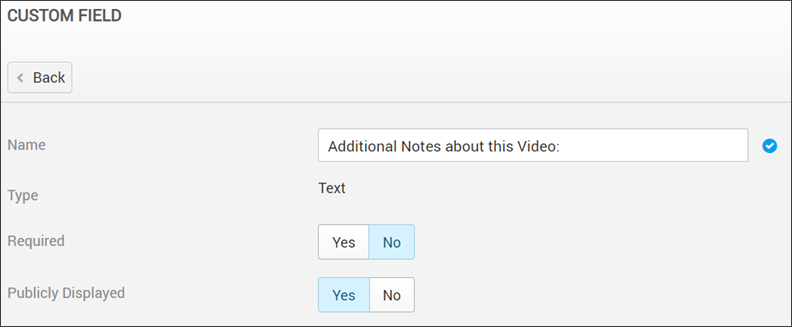
Field Name | Required | Description |
|---|---|---|
Name | Yes | The name of the custom field. This will be the label displayed to users. This is a required field and must be unique to the account. |
Type | Yes | The type of field you are adding. You may add a custom text field or a pick list where the user may choose from a list of items that you create. This is required. |
Required | Default = No. This field determines whether the custom field must be populated by the user when editing video settings. | |
Public Display | Default = Yes. This field determines whether or not the custom field is visible to users that are not editing the video settings. |
Public Webcast Registration Fields
1. Navigate to Admin > System Settings > Custom Fields.
2. Click the Add Registration Field button. By default, name and email address are collected by guest users when logging in to a public Webcast. To collect more information, you must create custom fields and configure them to appear in all Webcasts.
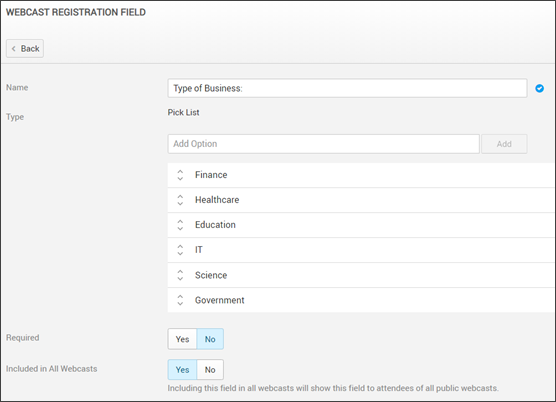
Field Name | Required | Description |
|---|---|---|
Name | Yes | The name of the custom field. This will be the label displayed to users. This is a required field and must be unique among registration fields. |
Type | The type of field you are adding. You may add a custom text field or a pick list where the user may choose from a list of items that you create. | |
Required | Default = No. This field determines whether the custom field must be populated by the user when registering for a public Webcast. | |
Included in All Webcasts | Default = No. This field determines whether or not the custom field should be visible for inclusion in all Webcasts. |
Keep in mind the following:
●Admins can edit all settings with the exception of the Type attribute.
●If the Required attribute is changed from No to Yes, the custom field will be required the next time a user edits the video or Webcast.
●The custom field may be deleted by clicking the Delete button. This will also delete all content associated with the field.
●You may order the way the custom fields display to users on the Manage Custom Fields main page by clicking the up and down arrows. You may also order pick list items in the same manner.