Customize the Featured Video Playlist Template
You can change the Rev Featured Video template on your portal from its default classic style. Depending on the template you use, different options are available for customization.
1. Navigate to Admin > System Settings > Branding > Featured Video tab.
2. Select between the Classic, Poster Carousel, and Tiles templates. The options for each are explained below.
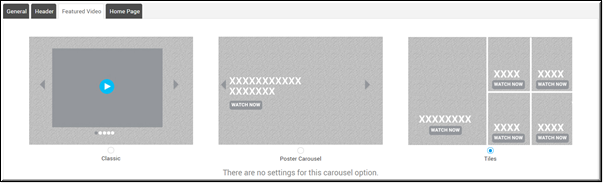
Featured Video Classic Template
The default Featured Video template in Rev until it is changed by an admin. There are no limits to the amount of videos that may be used in the Featured Video playlist when using this template.
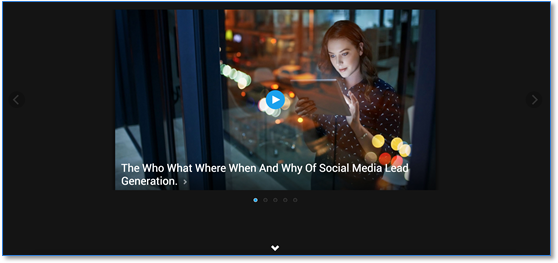
There are two selections that must be made when you choose the Classic template:
●Banner Background
●Auto Scroll (on or off)
The Banner Background for the Classic template may be a color or an image.
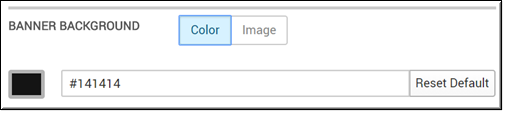
●The default color is #141414 (black).
●If you select Image as your Banner Background, an image that is at least 1600 pixels wide by 1200 pixels high (no larger than 2mb) is required.
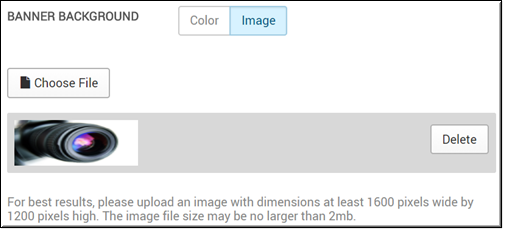
●The image selected will only appear across the Featured Video on the Home Page.
●You must also decide if Auto Scroll is on or off. By default, this setting is off. If you elect to turn Auto Scroll on, you must enter a number between 1 and 10. This will be the number of seconds each video in the Featured Playlist is on the screen before it auto scrolls to the next video in the playlist. If auto scroll is off, the user must manually click the next arrow to view the next video.
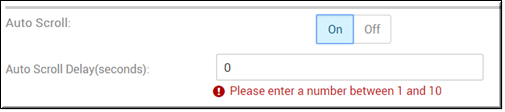
●As with all template selections in branding, you may click the Full Size Preview button to preview your selection before you click the Save button to apply it on the portal.
Featured Video Poster Carousel Template
This template features a full screen “poster” version of each video’s thumbnail as the background along with the video title and a Watch Now button. There are no limits to the amount of videos that may be used in the Featured Video playlist when using this template.
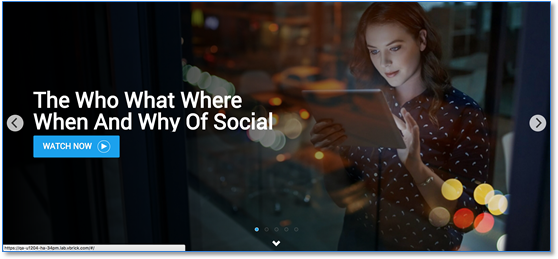
There is one selection that must be made when you choose the Poster Carousel template:
●Autoscroll
Just as with the Classic template above, you must decide if Auto Scroll is on or off. By default, this setting is off for the Poster Carousel template as well. If you elect to turn Auto Scroll on, you must enter a number between 1 and 10. This will be the number of seconds each video in the Featured Playlist is on the screen before it auto scrolls to the next video in the playlist. If auto scroll is off, the user must manually click the next arrow to view the next video.
Featured Video Tiles Template
There are no additional settings that must be made when you choose the Tiles template for the Featured Video playlist. You may modify what appears here by re-ordering the Playlist itself. If more than five videos are in the playlist, only the first 5 are used.
See: Create a Featured Playlist and Upload a Custom Thumbnail for a Video if you need a refresher on how to do this.
