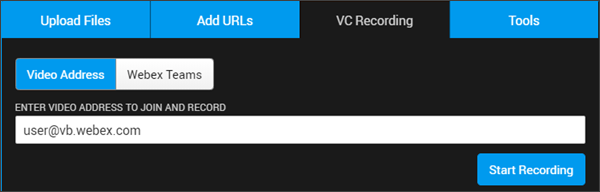Video Conference Recording and Streaming
Video Conference Recording and Streaming must first be activated by Vbrick Operations. If this section is not visible, speak to your Account Manager.
Video Conference Recording for Video Uploads
The ability to record from a Video Conference is accessed through the VC Recording tab on Rev’s video Upload menu. This tab must first be enabled.
1. Navigate to Admin > Media Settings > Integrations.
2. Scroll to the Video Conference Recording and Streaming section.
3. Select the checkbox next to Enable Video Conference Recording to enable it.
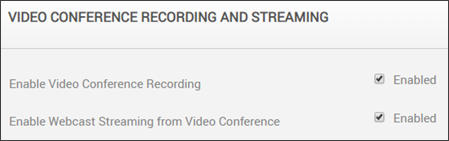
This adds the following functionality to Rev:
●A VC Recording tab becomes visible on the Upload menu.
●You can enter a Video Address or SIP address.