Microsoft Office365 Integrations
Microsoft Teams
Rev integrates with Microsoft Teams so that, when enabled:
●You may view Rev content in a Microsoft Teams Channel tab. This includes:
○Rev Event Calendar
○Rev (VOD) videos
○Rev Categories
●Microsoft Teams are available as a Rev Webcast source. This means you can schedule a Microsoft Teams Webcast Event.
View Rev Content in Microsoft Teams Channel Tab
When you enable the Microsoft Teams Integration, you are able to publish Rev content to a Teams Channel Tab. Content that may be viewed includes the Rev Webcast Calendar, VOD videos, and Rev Categories.
1. Navigate to Media Settings > Integrations > Microsoft Office365 section.
2. Select the Enabled checkbox next to Microsoft Teams Integration.
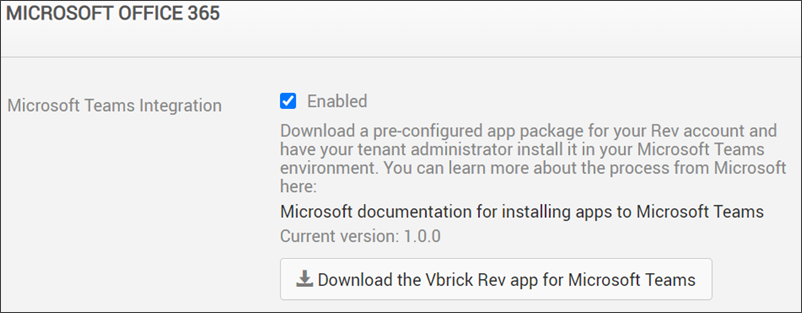
3. Click the Download the Vbrick Rev app for Microsoft Teams button and download the Vbrick Rev app zip file. Your Microsoft Teams Admin uses the Zip file to add the Rev app to your Microsoft Teams tenant so that it can be used across all teams. Alternatively, the application package can be uploaded for use with a specific team.
4. Note: If you need assistance with installing a custom app in Microsoft Teams, please refer to the Microsoft Teams documentation. The following article may be of assistance:
a. Tenant-wide Deployment: "Publish Apps in the Microsoft Teams Tenant Apps Catalog"
b. Specific Team Deployment: "Upload your package into a team using the Apps tab"
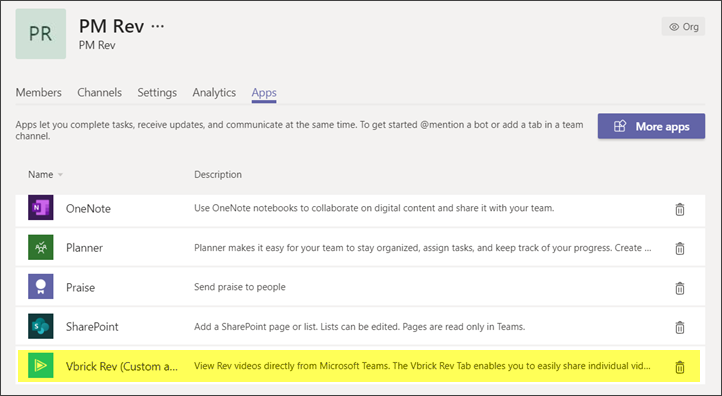
5. Once your Microsoft Teams Admin has added the Vbrick Rev app to your Microsoft Teams tenant (or to a specific team), you may add the new Rev tab to your Team channels. The Vbrick Rev tab enables you to:
○Share a list of upcoming Rev Webcast events with other members of the team.
○Share a video from the Rev VOD library.
○Share a Rev video category for quick access to all the videos in that category.
○Share a Rev Channel’s video collection for quick access to all the videos for that category.
○See: Accessing your uploaded configurable tab for details on how to add tabs to your channel from a custom App.
Record, Schedule, and Stream Microsoft Teams Live Meetings
When Microsoft Teams Video Conferencing is enabled, Rev is able to record, schedule, and stream your Microsoft Teams Live Meetings to a Rev Webcast Event.
1. Navigate to Media Settings > Integrations > Microsoft Office365 section.
2. Select the Enabled checkbox next to Microsoft Teams Video Conferencing.

3. Once enabled, your Microsoft Admin must click the registration URL that appears to authorize Rev to connect with Teams. This automatically registers Rev with your Microsoft Teams account and allows it to be used as a streaming source.
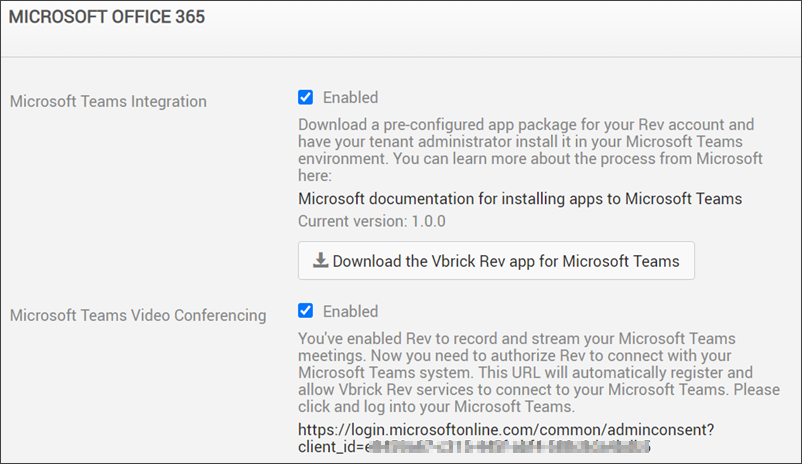
Note: If you disable the Microsoft Teams integration in Rev, Rev content will no longer be displayed or shown within the Microsoft Teams tabs. However, the Rev tabs themselves remain until you manually remove them from your Microsoft Teams channels. The Microsoft Teams tab(s) will also be removed from Webcast Events as a source. |