Rev IQ Transcription and Translation
You may generate a transcription file for a video and have a SubRip (.srt) file created directly from Rev using Rev IQ Transcription and Translation services if you have purchased a Rev AI license. Rev IQ transcription files may be automatically (or individually) translated to additional supported languages if desired.
You must also have a Rev AI license and Rev IQ credits available to use transcription and translation feature(s) such as Rev IQ-enabled Presentation Profiles that may be used to generate live subtitles for Webcast events.
1. Navigate to Admin > Media Settings > Integrations.
2. Select the Enabled checkbox next to Rev IQ Transcription and Translation in the AI & Machine Learning section.
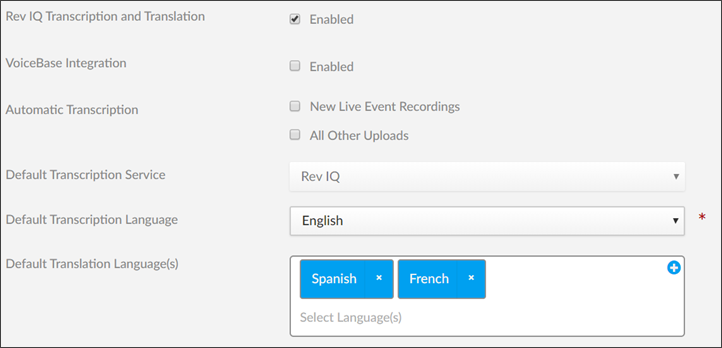
3. Configure automatic and default transcription and translation settings.
4. Click the Save button to save your Rev IQ transcription settings.
This adds the following functionality to Rev:
●Automatic transcription and translation file generation for new uploaded videos if you configured the Automatic Transcription checkboxes.
●A Generate Subtitles tab in the Subtitles section of Advanced Video Settings.
○This tab will allow you to generate a .srt file for the selected video using Rev IQ or VoiceBase transcription services (whichever is enabled or selected) or continue to create your own using Rev’s upload feature.
●The ability to translate the transcript to additional (supported) languages when using Rev IQ transcription.