Assign or Modify Team Roles and Permissions
Account and Media Admins in Rev do not automatically have Team Admin rights and the ability to create and edit a Team. Note: This is a change prior to Rev v7.26. As a result, you should make sure that your Teams have at least one Team Admin assigned when you create them so that you have someone in charge of managing the Team settings and members.
Note that you may designate non-Admin accounts in Rev the ability to manage teams by assigning them Team Admin access. Team Roles are separate from Rev Roles (though similar in function).
Tip: You must have the Team Admin or Account Admin role to create a new Team. Once created, you must then be assigned as a Team Admin of that team to edit the team. Rev Account Admins may not edit a Team where they have not also been designated as a Team Admin as well. It is important to note that the Team role governs what you can and cannot do within the structure of the Teams module and Team pages rather than the Rev role. If you are unable to perform an action you need to accomplish on a Team page, double-check the Team role you have been assigned. |
Team roles and permissions are defined as follows:
a. Team Member: The default role that is assigned when you first add a user or group. This role is similar to the Media Viewer role in Rev and only has view, sort, and filter access. It may not upload videos, edit, or create new Teams.
b. Team Contributor: Similar to the Media Contributor role in Rev. This role has view and upload permissions to the Team, along with sort and filter abilities. However, contributors have no ability to edit Team settings and members or to create new Teams. Nor may they bulk edit.
c. Team Admin: Similar to the Rev Account Admin role within the context of the Team module and page in that this role has all the abilities of the Team Member and Team Contributor in addition to being able to create and edit new Teams and Team settings (of the specific Teams they administer). As a result, you may not edit the settings of any Teams where you do not have the Team Admin role assigned even if you are an Account Admin in Rev. As previously stated, within the context of a Team, the Team role governs not the Rev role.
Caution: As noted above, as of Rev v7.26, Team roles and permissions have changed. If you are upgrading to 7.26, your roles will be modified to the new Team roles defined above as follows: ●All Rev non-Team Admin accounts who were at least account level Media Contributor or higher will be set as Team Contributors and have the permissions noted above. ●All Rev Groups who are account level Media Contributors or higher will be set as Team Contributors and have the permissions noted above. |
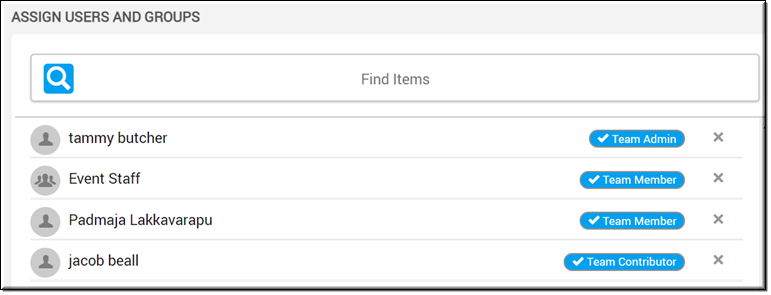
1. Navigate to a Team. For new teams, you must be either a Rev Account Admin or a Team Admin to create the Team and assign Roles. For existing Teams, you must be the Team Admin to edit a Role.
2. Next to the user and/or group, click the Role control drop-down and assign the Team Role as required.
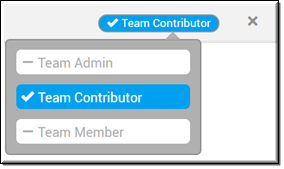
Team Admins have the same rights as an Account Admin but only for videos assigned to that specific Team. This includes:
●Ability to edit team settings
●Ability to bulk edit videos in the team
●Ability to approve or reject videos in the team that are part of an approval process