Create and Edit a Team
Teams allow you to create media pages and permissions specific to only the user accounts that are members of the team.
For example, you may decide to set up an approval process based on the groups and user accounts in a team. Or, you may base video access to different teams by location.
Tip: You must have the Team Admin or Account Admin role to create a new Team. Once created, you must then be assigned as a Team Admin of that team to edit the team. Rev Account Admins may not edit a Team where they have not also been designated as a Team Admin as well. It is important to note that the Team role governs what you can and cannot do within the structure of the Teams module and Team pages rather than the Rev role. If you are unable to perform an action you need to accomplish on a Team page, double-check the Team role you have been assigned. |
1. Navigate to Admin > Users > Teams.
2. Enter a Name for a new team or click the Team name to edit the team if it has already been created.
3. Click Quick Add. This does not add any assets to the team such as Team Members.
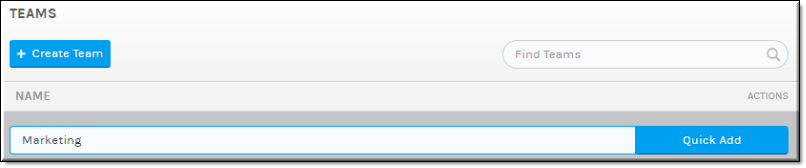
1. Click the Create Team button. The New Team form is displayed. Enter the various attributes described below to create the Team Landing Page. As noted above, only Account or Team Admins may create new Teams.
●Team Name: Create or edit the name as needed.
●Team Description: Create or edit text on the purpose of the team.
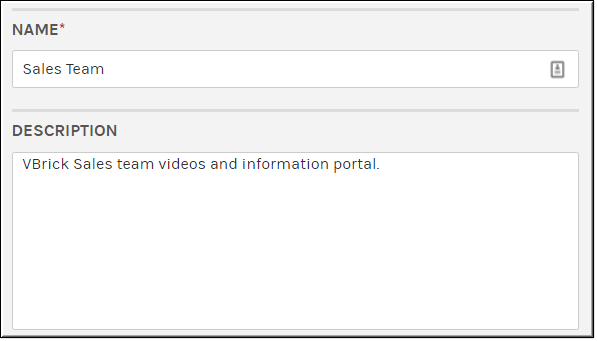
●Team Logo Image: Upload a logo for the Team. Use a size of 480x360 for best results. If no image is uploaded, the background color only will be used for the Team tile and header.
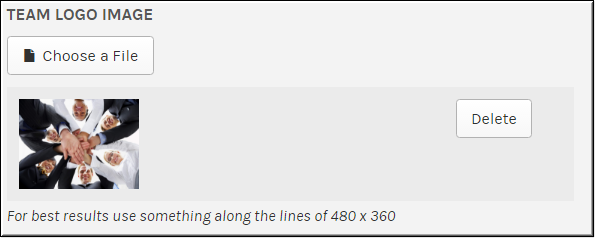
●Colors: Assign a background color for the Team tile and header. You may click on the current color to use the color wheel or enter a hexadecimal color value in the Header Background field. Select either a Light or Dark font for the Header Font Color based on the background color you select.
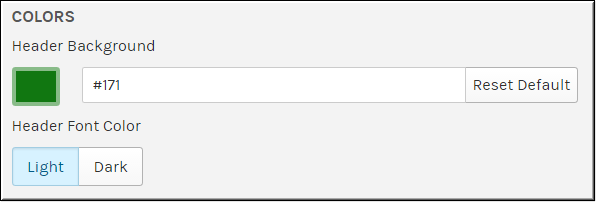
●Assign Users and Groups— Used to add user accounts and groups to the team. Begin typing the name of the user account or group in the Find Items box and Rev will suggest possible existing entries for you. Select the entry you want to add and click Done.
●Assign the Team Role that is required for the user or group. See: Assign or Modify Team Roles and Permissions.
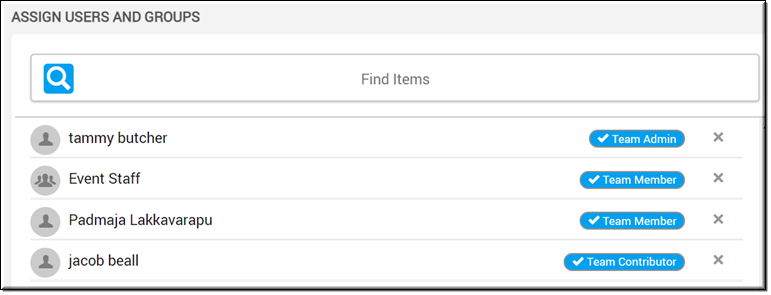
●Click the Save Team button when you have finished completing your Team set up.
●Keep in mind that all permissions and processes assigned to this team, including videos, will now be granted to the user accounts and groups saved in the team.