Enable Webex Teams Integration
Users can share videos by posting a message to a WebEx Team space containing a link to a Rev video directly from Rev. Other users in the space can then launch and play the video. Additionally, users can subscribe a WebEx Team space to a specific Rev category so that each time a video is added to that category, a message containing a link to the new video will be posted to the subscribed space.
In order to enable the WebEx Team integration, you must create a Spark API app to grant Rev permissions to Spark. This is done through the Cisco Developer site. When creating the Spark app, enter the following Rev-specific required information below:
1. Redirect URI(s)
a. <Rev URL>/spark/oauth/cb
b. Example: YourOrgsRev.com/spark/oauth/cb
2. Scopes - Select the following scopes:
a. List the titles of the spaces that your users are in
b. Post and delete messages on your users behalf
3. Once the Spark application is created, use the Client ID and Client Secret you obtain to set up the WebEx Teams integration in Rev, described below.
1. Navigate to Admin > Media Settings > Features.
2. Select the WebEx Teams Integration checkbox.
3. Enter the Client ID provided to you by the Spark app.
4. Enter the Client Secret provided to you by the Spark app.
5. Click the Save button.
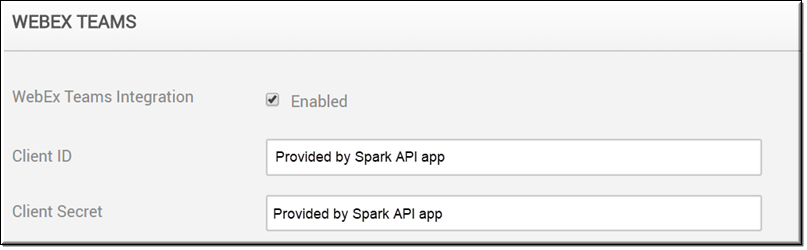
This adds the following functionality to Rev:
●A Share to WebEx Teams button on the Sharing tab in Video Settings.
●A Subscribe WebEx Teams button on each category page under Media > All Videos.
Tip: If you need to disable WebEx Teams, the integration values entered for Client ID and Client Secret will be saved should you enable the integration again. |