Note: As a best practice when using the VC Gateway for incoming audio‑only calls, define one or more lines for audio‑only usage. To subsequently use those lines for incoming audio/video calls you must restart the Streaming Server Service on the System Maintenance page. |
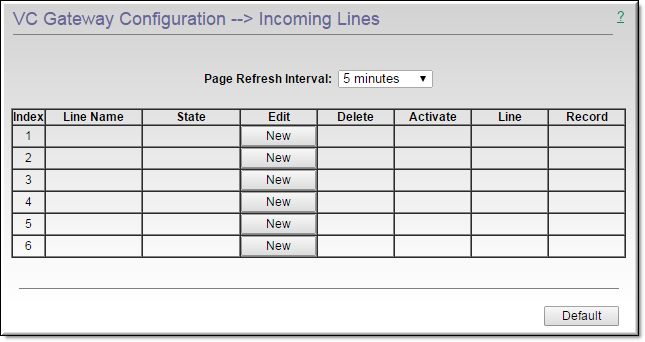
Field | Description |
Line Name | The SIP Line name is used as Stream name elsewhere in the system |
Page Refresh Interval | Select a refresh interval from the dropdown or (not recommended). |
State | Displays various descriptive messages indicating the current "state" of the line. The first connected line will display as ; additional connected lines will display as . |
Edit | Edit | New. Click to create a new line or to edit an existing line. |
Delete | Click and confirm to delete a line. |
Activate | Activate | Deactivate. Click and confirm to activate an existing line. A call cannot be connected until the line is activated. |
Line | Hang Up. Click on Hang Up to end the currently connected call. |
Record | Record | Stop Record. Click to record the VC Gateway stream on the configured VEMS Mystro server. The recording automatically terminates when the line disconnects. |
Default | Use with care. This button will delete all lines in the table. |