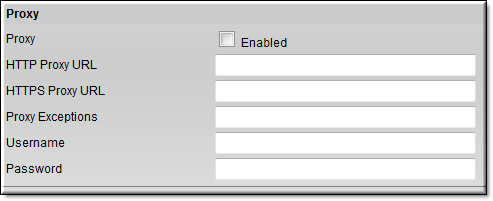
Field | Description |
Proxy | Check to enable a proxy server. Disabled by default. |
HTTP Proxy URL | HTTP URL of a valid HTTP proxy server. An IP address or Fully Qualified Domain Name (FQDN) can be used. This should be in one of the following example formats: http://10.10.1.201:3128 http://httpproxyname.mycompany.com:3128 Where 10.10.1.201 is an IP address, the FQDN is an HTTP proxy server address, and 3128 is the proxy port. Consult your Network Administrator for your own unique network specifics. Note: If FQDN is used, please use all lowercase letters. |
HTTPS Proxy URL | HTTP URL of a valid HTTPS proxy server. An IP address or Fully Qualified Domain Name (FQDN) can be used. This should be in one of the following example formats: http://10.10.1.201:3128 http://httpsproxyname.mycompany.com:3128 Where 10.10.1.201 is an IP address, and the FQDN is an HTTPS proxy server address, and 3128 is the proxy port. Consult your Network Administrator for your own unique network specifics. Note: If FQDN is used, please use all lowercase letters. |
Proxy Exceptions | Use Exceptions when you want to bypass proxies for specific destinations. To create an Exception(s), include IP addresses of Exceptions, separated by commas. This should be in the following example format: 10.10.0.1, 10.10.0.23. |
Username | Username for the proxy |
Password | Password for the proxy |