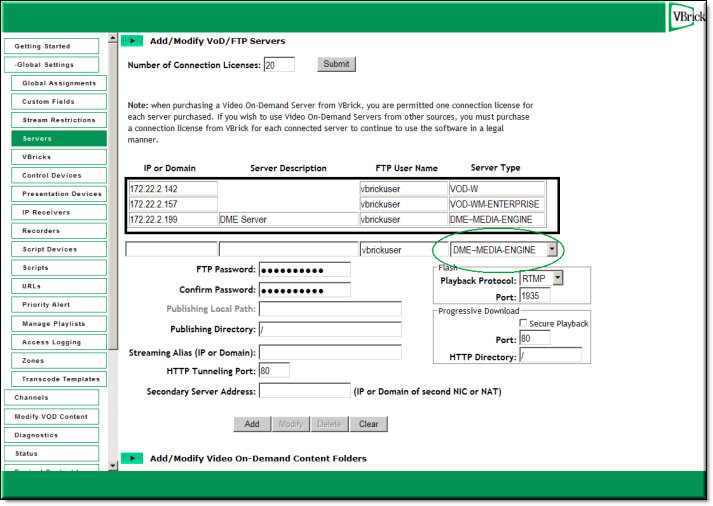Configure the DME in VEMS Mystro v5.x

To configure the DME on a VEMS 5.x Portal Server:
1. Launch VEMS Portal Server and login as an administrator.
2. Navigate to and select .
3. Enter the , (optional), (default = ) and (default = ).
4. Accept the default parameters and click when done.
Sync the DME with the Portal Server
Once the DME is configured in VEMS, the Portal Server will auto discover any VOD content on the DME. It may take up to 20 minutes before the DME content is available unless you manually sync the DME server with the Portal Server.

To manually sync the DME server with the VEMS Portal Server:
1. Launch the VEMS Portal Server admin tool and navigate to .
2. Click . Do not change anything else and exit when done.
Add Live DME Streams for VEMS 5.x
The Portal Server can play live streams served from a DME if the URIs are provided to the VEMS in one of two ways:
●If the stream is sourced from a VBrick H.264 appliance, the URI of the stream can be automatically provided to the Portal Server server using an external announcement. See the “Announce Settings” topic in the VBrick H.264 Encoder Admin Guide details.
●The URI can be added manually as a live URL. See the “URLs > Add/Modify a URL for a Live Video Stream” topic in the Portal Server 5.x Admin Guide for details.