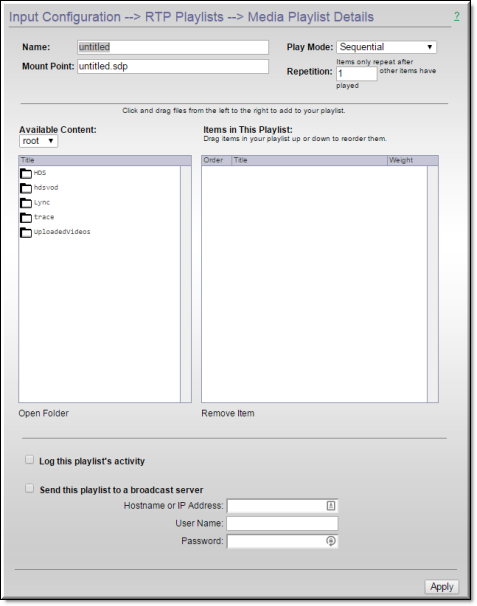
Field/Icon | Description |
Name | Unique name for the playlist. |
Mount Point | The .sdp file name associated with the playlist in ftproot. |
Play Mode | Determines the order in which individual streams are played. ●Sequential – the streams are played once sequentially. Drag the streams up or down to set the order in which they are played. ●Sequential Looped – the streams are played sequentially in an endless loop. ●Weighted Random – the streams are played randomly according to the weighted value. Use the arrow icons to set the weight from 1–10. |
Repetition | Items only repeat after nnn other items have played. |
Available Content | Use the dropdown to go up one folder at a time. Click and drag files from the left to the right to add to your playlist. |
Items in This Playlist | Order – click and drag file up or down to modify order. Title – click to select. Weight – use arrow controls to assign weight (1 – 10). |
Open Folder | |
Remove Item | This control is active when you select an item in the playlist. |
Log this playlist's activity | Log this playlist's activity in the Access History log. |
Send this playlist to a broadcast server | ●Hostname or IP Address – enter server host name or IP address of broadcast server. ●User Name – enter valid administrator name on broadcast server. ●Password – enter valid administrator password on broadcast server. |