Import an LDAP Group
Once you have configured LDAP and set up an LDAP Connector, you may import LDAP groups. Once imported, LDAP groups may be managed directly from the Rev user interface in limited fashion.
If you have not configured Rev for LDAP import or if your LDAP Connector is not running on your host or through a direct connection, you will not be able to import. See: Configure and Import LDAP Groups in Vbrick Rev.
Note: The import method described in this topic retrieves and displays several LDAP groups associated with the Active Directory server. If you only want to import a few specific groups, you may set up your LDAP Connector device to only import the groups that you specify to save time. See: LDAP Groups Specification. |
1. Navigate to Admin > Users > Groups > Import Group From LDAP button. This button will not be visible if your connector is set up to only import specific groups.
2. Select an LDAP Connector you have previously set up from the dropdown.
3. You will be presented with a list of groups available for import.
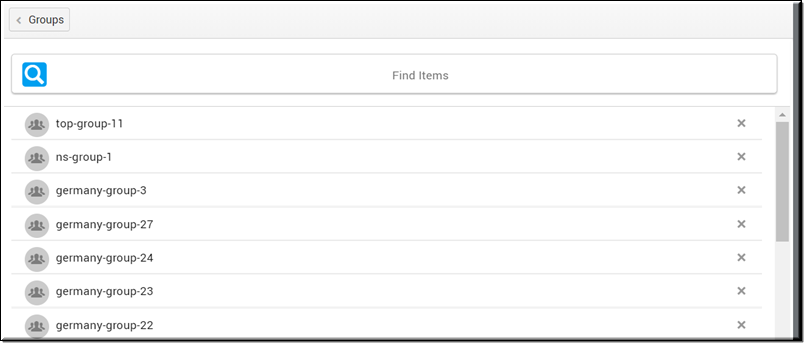
Function | Description |
Groups | Click to return to the Groups module and cancel the import. |
Group Name | Click to display any child groups associated to the group. Click the X next to each name to remove the group from the Import. |
Import | Imports the displayed groups to Rev. |
4. Remove the group and child groups you want do not want to import by clicking the X next to their names and then click the Import button. All remaining groups will be imported. Note that you must click the group name and remove each child group you do not want to import.
5. After a few minutes (depending upon how large the import/group is), each imported group will appear under the LDAP Connector name in the Groups module. The user accounts associated to each group will also be imported to the Users module.
6. The group will now be regularly synchronized based on the setting you defined when creating your LDAP Connector (and assuming your LDAP Connector Runtime exe is running on your host if you do not have a direct connection enabled). You may manually sync your group again if needed by re-importing it at any time with any updates.
Tip: Similar to manually adding a user account, the status of user accounts imported with LDAP groups will be “Unlicensed” until the account logs in for the first time. It will then be set to “Active” status. |