Download a List of All User Accounts
Account Admins may use the Download button to export a csv file of all user accounts in the system. This button is not present if you do not have Account Admin access. For those Rev clients that have large amounts of users, the download process will prepare in the background. A notification and email will be sent to the Admin Account that prompted the download when it is ready for downloading.
1. Navigate to Admin > Users.
2. Click the Download button.
3. As noted, if the download is large, you will be notified by email and Rev notification when it is ready to download.
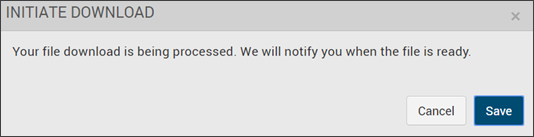
4. Once ready, access the Notification menu and click the Download notification link to begin csv download. See: Viewing Your Notifications
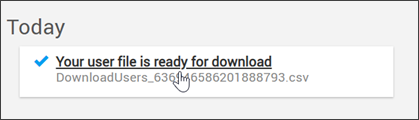
The following fields are contained in the csv download:
●Username
●First Name
●Last Name
●Email Address
●Title
●Phone Number
●Status (Active, Unlicensed, Awaiting Password Reset, Awaiting Security Question Reset)
●Licensed (T or F)
●Preferred Language
●Roles
●Group Assignments
●LDAP Group Assignment
●Team Names
●Source (System, LDAP)