Edit a Display Device
The status of a display device (e.g., a Rev for Apple TV app seen below) as well as some metadata details may be edited within Rev. The display device may also provide the ability to locally (to the device) change configuration.
From the Active Display or Inactive Display tabs, Administrators can click on the name of the display Device to view the edit page. Within the Edit page, Administrators can change configurations and information. Some information cannot be changed, however.
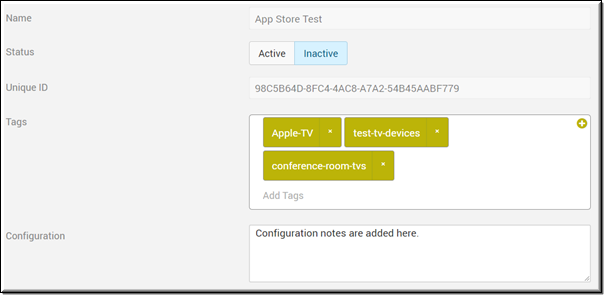
To edit a display device:
1. Navigate to Devices > Display from the Admin menu.
2. Click Actions > Edit next to the device you wish to edit (you may also click the device Name). You may edit both active and inactive devices. An edit screen will appear where you can change the following device details:
a. Device status from Inactive to Active. You may also use the Bulk Actions drop down to change the status of several devices at once if necessary.
b. Tags: Administrators can add metadata tags to each individual display device. While optional at this time, these tags will be used in a future feature for filtering display devices.
c. Configuration: Add device-specific configuration. Please refer to the device-specific Integration Guide for details. Do not modify if in question.