Add or Remove a User from a Group
The User Assignment section on the group form provides the ability to add or remove users to a group. You must have the Account Admin role to use this functionality.
1. Navigate to Admin > Users > Groups > Group Name. (or click the Add Group button to begin creating a new group)
2. Use the User Assignment section to add or remove a user.
Note: The Rev search engine works similar to popular Web search engines in that using double quotes around your search will narrow it and result in more accurate results if you are looking for a specific user or item. For example, if you are searching only for one specific video, user account, event, etc., enclosing the search in double quotes avoids returns of similar terms or derived words in your search results. Note that this is also true when using Find Items search within the Rev user interface to search for user accounts. |
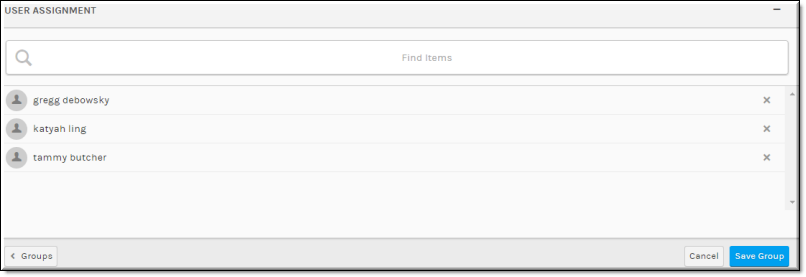
Field/Function | Description |
Find Items | Begin typing the name of the user account in the Find Items box and Rev will suggest possible existing entries for you. Select the entry you want to add and click Done. Click the X if you want to remove the user account from the group. |
Save Group | Click to save the group once you have completed all entries. |
Note: If you have imported your group from LDAP, you may not add users to it from Rev. You must edit it from LDAP to add or remove users. |
Additional Information: Most groups are imported and managed through LDAP and Active Directory. However, before you may do this there is a series of configuration steps that must be followed. View the topic on Configure and Import LDAP Groups in Vbrick Rev for complete step-by-step instructions on how to use LDAP to import your groups. |