Rev Connect Enabled Zones
Rev Connect is a separately licensed, peer-assisted, browser-based software solution created by Vbrick for Live Webcasts. This feature is limited to cloud only Rev instances and addresses the problem of distributing Live Webcasts to reduced bandwidth/reduced viewer locations (such as remote offices).
Rev Connect optimizes distribution within a Zone by creating a cooperating set of viewers' browsers. These browsers (using WebRTC data channels) form a Peer Mesh. The peer mesh browsers work together to retrieve content and share it in a peer-to-peer manner. The Rev Player downloads the WebRTC controls and there is no additional download or install necessary. This feature only works with browsers that support WebRTC data channels.
When used, one of the peer mesh browsers retrieves the HLS segments from “origin” (for example, a DME or Akamai) and shares that content to the other peer mesh browsers. Those other browsers, depending upon timing, can then also share that content with other browsers within the peer mesh with an overall goal of limiting the number of origin retrievals/segment to as few (e.g., 1) as possible. In this way, a peer mesh that supports 25 browsers/viewers retrieves 1 HLS segment for up to 25 viewers.
Rev Connect is a separately licensed product available through Vbrick and controlled/configured within Rev Zones.
Add Rev Connect to a Zone
Before you enable a Zone to use Rev Connect, consider if the Zone should be enabled. Rev Connect is designed to provide Live Webcasts to remote offices with reduced (ingress) bandwidth. Do not enable Rev Connect for Zones that include DMEs – using the DMEs for distribution is recommended.
Caution: This is a rule that must be followed. Presentation Profiles may contain multiple Destinations/DMEs. Peer meshes may use any HLS in the Destination/DMEs for content retrieval. In order to correctly leverage the Mesh and multiple Destinations, it is important that each Destination has the same named and sourced Live WebCast HLS stream for use with Rev Connect. |
1. Navigate to Admin > Devices > Zones > Add Zone button.
2. Select an existing zone or add a new zone as you normally would. See: Add a Zone.
3. In the Zone Details section, click the Supports Rev Connect checkbox and configure a Rev Connect Zone.
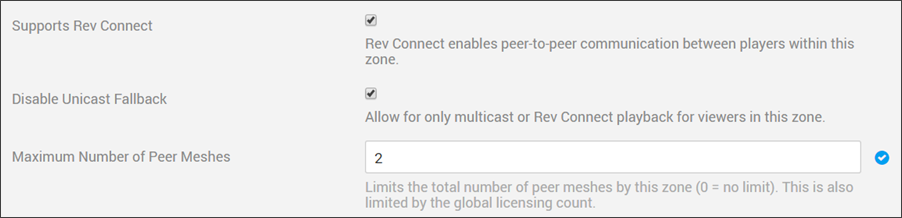
Field Name | Required | Description |
|---|---|---|
Supports Rev Connect | Disabled by default. If it is not present, then check that your account has purchased Rev Connect licenses. Once enabled, it allows the current zone to use Rev Connect and displays additional controls in the Zone form. Reminder: The default order of available streams is the following: ●Vbrick Multicast ●Flash Multicast ●Rev Connect ●Unicast Streams | |
Disable Unicast Fallback | Visible when Rev Connect is enabled. This feature controls the ability for the player to fallback to a unicast stream (if available). If enabled, then the Zone will only support Multicast or Rev Connect. This is useful if you are trying to optimize the ingress bandwidth to a Zone location. | |
Maximum Number of Peer Meshes | Yes | Visible when Rev Connect is enabled. This allows Administrators to define the maximum number of peer meshes to be created for the zone. This is not a reservation, but an upper limit on what can be used within the zone based on licensing restrictions for the Rev account. Zones enabled for Rev Connect will be able to concurrently use up to the Account licensed amount of peer meshes. These may be split across several Zones. Once at capacity, new viewers/players will fallback to Unicast in accordance to the Zone settings. |
Note: The above table represents the simplest form of Rev Connect configuration. In this configuration, all viewers/browser that fall into this Zone may be put into the same peer mesh (up to the limit, and then a new peer mesh). Advanced configuration is described below. |
Advanced Peer Mesh Configuration for a Rev Connect Zone
Depending on network topology, it may be necessary to dictate different possible groupings of viewer IPs to Rev Connect.
For example, Administrators may have a Zone that contains the IP range for its egress point: 63.x.x.x, and has multiple internal subnets for two distinct, but co-located buildings (building 1 with IP range: 10.10.0.0-10.10.255.255, Building 2 with IP range: 10.20.0.0-10.20.255.255). The Administrator wants peer meshes to be mutually exclusive to each building. This is supported with the Use Rev Connect IP Groups from Peers check box and specification of the internal IP ranges (each on a new line) within the Rev Connect IP Address Grouping text entry, entered as:
10.10.0.0-10.10.255.255
10.20.0.0-10.20.255.255
If Building 3 is introduced to the Zone, with IP Range 10.30.0.0-10.30.255.255, then the IP range is enabled as an additional peer mesh, within the Rev Connect IP Address Grouping text field, entered as:
10.10.0.0-10.10.255.255
10.20.0.0-10.20.255.255
10.30.0.0-10.30.255.255
Alternatively, the Administrator may want to have peer meshes span Building 1 and 3, but not Building 2, which is entered as:
10.10.0.0-10.10.255.255; 10.30.0.0-10.30.255.255
10.20.0.0-10.20.255.255
In this way, Administrators have complete control of which IPs go into which Zone and, further, which peer mesh.
The Allow Peer Meshes Across Zone IP Address Ranges is the final advanced configuration. This feature requires peer meshes to be composed of viewers from the Zone IP Address and the Rev Connect IP Groups from Peers grouping uniquely. This feature is necessary for locations that might have different external IPs (the Zone IP Addresses field) but they have common internal IP address ranges.
For example, two geographically-remote disjointed sites have unique external IPs (Site 1 with IP 65.x.y.z, Site 2 with IP 122.a.b.c), but both commonly use 10.50.0.0-10.50.255.255 internal IPs. In this case, it is not recommended to have a peer mesh span the two disjoint sites, and it is further not recommended to have the peer mesh span the 10.50.0.0-10.50.255.255 IP set because those are in different sites. It does, however, make sense to have the peer meshes set up for each external IP crossed with the internal IP. So, all viewers joining with 65.x.y.z/(10.50.0.0-10.50.255.255) External/Internal IPs will be in one (or more) peer meshes, and 122.a.b.c/(10.50.0.0-10.50.255.255) will be in another (or more) peer meshes. In this way, even with similar local IP ranges, Administrators can control the Rev Connect peer mesh membership, and thus traffic.
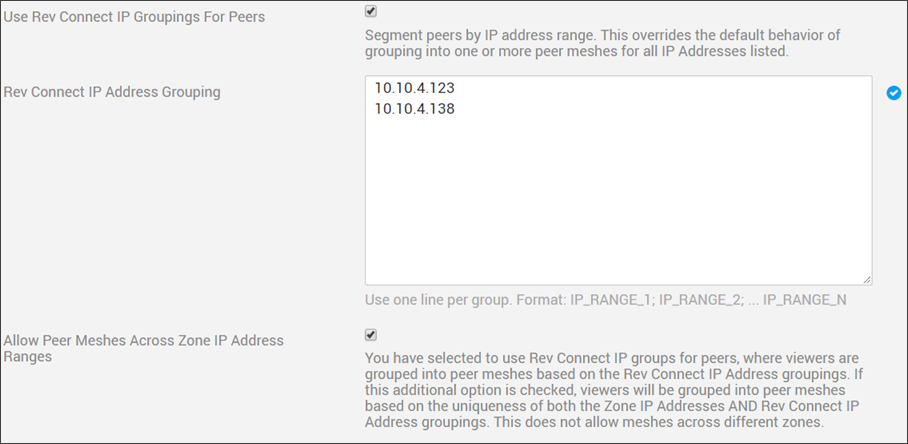
Field Name | Required | Description |
|---|---|---|
Use Rev Connect IP Groupings for Peers | Visible when Rev Connect enabled. This will create Peer Meshes ad defined within the Rev Connect IP Address Grouping field. | |
Rev Connect IP Address Grouping | Yes | Displayed and required if the Use Rev Connect IP Groupings for Peers is checked. In this field, each line will represent a possible Peer Mesh IP range or set of ranges. |
Allow Peer Meshes Across Zone IP Address Ranges | Utilize both the IP Address (identifying Zone membership) and the IPs in Rev Connect IP Groupings for Peers to define peer mesh membership. |
Keep in mind:
●If a Rev Connect Zone is used during a Webcast, it will be noted in the Webcast Attendees Report once the event has ended.
●If you use a Rev Connect Zone during a Webcast Event, a Rev Connect Zone report may be downloaded once the event concludes.