Add a Live Streaming Presentation Profile
A Presentation Profile is used by Event Admins to control devices during the Webcast. Once you have added the Encoder and DME you configured as devices in Rev, you are ready to create a Presentation Profile to use in your Webcast Events that utilizes both of them. The encoder will be used as the video source while the DME will be the destination with the streaming URLs.
1. Navigate to Admin > Devices > Presentation Profiles > Add a Presentation Profile button.
2. Complete each section of the Presentation Profile form detailed below and click Create.
Presentation Profile Name and Description
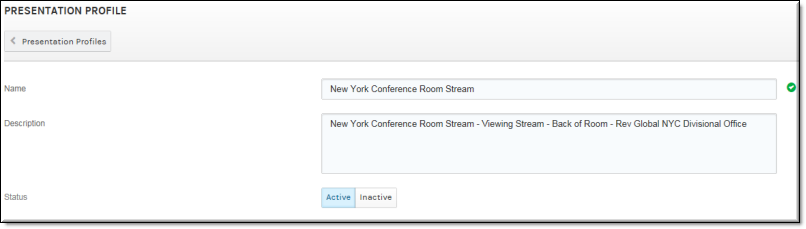
Field Name | Required | Description |
|---|---|---|
Name | Yes | Enter a profile Name. This is a required field and must be unique. |
Description | Enter a description that details what the profile will be used for. | |
Status | The status of the profile. When inactive, it will not be functional for use in events. |
Source

Field Name | Required | Description |
|---|---|---|
Video Source | Yes | Select the Encoder that you configured and linked to Rev in previous steps and click Update to apply the settings. |
Destinations
Field Name | Required | Description |
|---|---|---|
Select a Destination | Yes | Select the DME that you configured and linked to Rev in previous steps. Click on each of the Available Streams that appear to add them all to the Selected Streams list. Click Update to apply the settings. Note: Make sure you add all available streams that appear to add them all to the streams list. An RTSP unicast stream is required to record a live Rev Webcast and will be available in this list as a result of your DME configuration in the previous topic. You will also be able to choose HLS and Akamai streams that you configured. |
Add Another Destination | Adds additional viewing destinations if desired. |
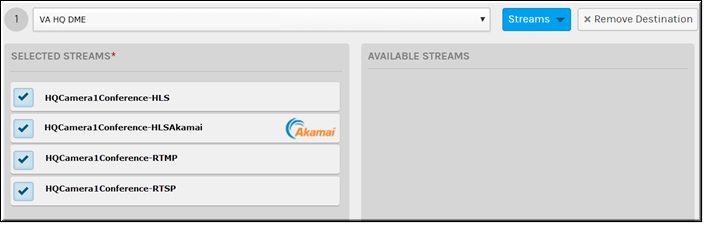
Field Name | Required | Description |
|---|---|---|
Available Streams | Available streams on the selected device that are available to be designated as viewing streams. Click the stream to add it to the Selected Streams column. It will then be used on the profile as a viewing stream. | |
Selected Streams | Streams that have been selected as viewing streams on the profile. Click a stream to remove it. It will be placed back in the Available Streams column and no longer available for use as a viewing stream. |
You are now ready to create your Webcast Event using the Presentation Profile to live stream video from your Vbrick Encoder’s video source.