Add the Live Streaming Encoder to Rev
Using the same vbrick encoder you configured previously, create it as a device in Rev.
1. Navigate to Admin > Devices > Source Devices and LDAP Connectors > Add a Device dropdown.
2. Select Add an Encoder from the dropdown.
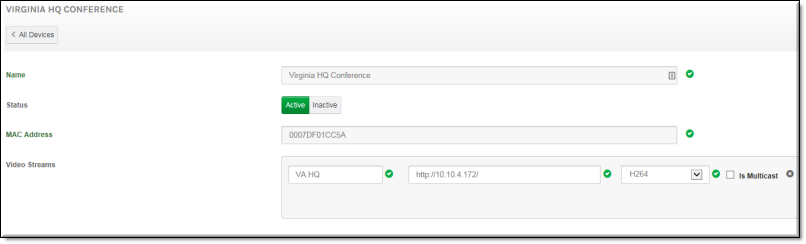
Field Name | Required | Description |
|---|---|---|
Device Name | Yes | This can be a name of your choosing. This is a required field. Descriptive location or host name is recommended. |
Status | The status of your device may be set to Active or Inactive upon adding it to your system. | |
MAC Address | Yes | The MAC Address is required. Copy the MAC Address for an encoder from the Monitor > Network page of VBAdmin in the Encoder. |
Video Streams | No | Adding a URL for the Encoder is not necessary in this case because the DME provides the video destination URLs. |
3. Click the Create button.
4. After a few seconds, the encoder status should flip from Uninitialized to Active. If it does not, check your MAC Address field to ensure it is correct and the encoder configuration steps such as the API key and Host fields. See: Add a Device in Vbrick Rev - Initial Configuration and Set Up topic.
5. Your device is now ready to use with Rev.