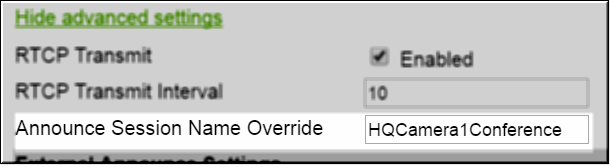Create an Auto Unicast Transmitter on the Encoder for Live Streaming
Transmitter settings should be modified slightly from the default settings that are discussed in the encoder’s Online help when using the encoder as a video source for living streaming to Webcast events.
The Transmitter is set up as an auto unicast Transmitter and the DME you plan to use is specified in the Destination field, for example. The Rev recommended specific fields are defined below after you access and create the Transmitter as you normally would.
1. Navigate to Encoder Configuration > Transmitters.
A Transmitter pushes the stream to a configured destination. When configuring a stream to transmit to Vbrick Rev for live streaming for a Webcast Event, the encoder is used as a video source and a DME is set as the destination. Use the fields below for Rev specific settings to accomplish this. Otherwise, the default values may be used as described in the Transmitters Online help topic in the Vbrick Encoder Admin help.
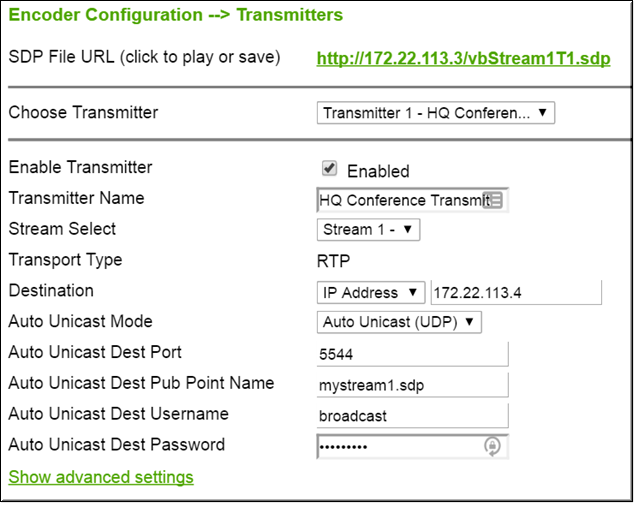
Setting | Description |
|---|---|
Stream Select / Transport Type | Make sure the Stream Select / Transport Type setting is an RTP stream. |
Destination | This should be the DME IP Address you plan to use as a Destination. Make sure that no http or https or slashes are used as well as no port. Only the IP address should be entered here. |
Auto Unicast Mode | Auto Unicast mode must be enabled. Auto Unicast UDP is the recommended setting. |
Auto Unicast Destination Port | This must be changed to 5544. |
2. Click the Show advanced settings link.
3. Set your Stream Name in the Announce Session Override field. This will be the name used in the Rev Presentation Profile as a playback URL so try to use a descriptive name. A good rule of thumb is to use a name that matches the video source being used so that you remember where the video is coming from. Avoid special characters and spaces, including underscores.